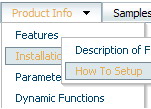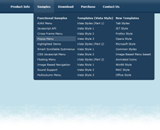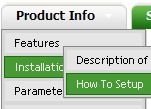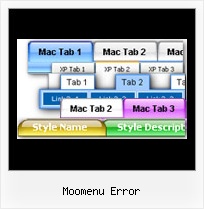Recent Questions
Q: In Mozilla, java script drop down menu is displayed but without transitional Effects.
A: Filters and transitional effects are features of Internet Explorer5.5+ only.
See more info here:
http://www.deluxe-menu.com/filters-and-effects-sample.html
Q: Maybe have some code that would tell the tree menu html to expand on that particular page?
A: On your pages you should call the following function/functions to expand/highlight items,
for example:
<script>
dtreet_ext_expandItem (dtreet_ext_getItemIDByIndex (0, 0), 1);
dtreet_ext_setPressedItem (0, dtreet_ext_getItemIDByIndex (0, 1));
</script>
Q: I have tested and tested but can't find out how I can add the following, as a link in drop down navigation bar. Can you please help?
http://domain.no/secure/modules/tutorials/cpanel-x3/cpanel-x3-addon.swf" rel="shadowbox;height=450;width=780"
A: You should add <a> tag into the text field in that case:
["<a href="http://domain.no/secure/modules/tutorials/cpanel-x3/cpanel-x3-addon.swf" rel="shadowbox;height=450;width=780">test</a>","",""]
But you should specify a styles for this link also.Q: Hi I have a accessible dhtml menu item which has a word wrap on it. The word wrap it auto so instead of saying the following
Sickline Call
123456789
It says
Sickline Call 123
456789
I need to put either spaces in the title to level it out or a carage return
A: You can use any html code within accessible dhtml menu Items, for example:
var menuItems = [
["Home","testlink.html", "", "", "", "", "", "", "", ],
["Sickline Call<br>123456789","", "default.files/icon1.gif", "default.files/icon1o.gif", "", "", "", "", "", ],