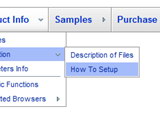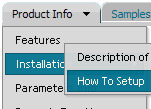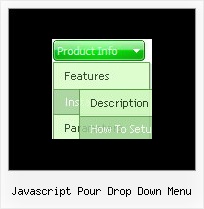Recent Questions
Q: I am curious why there are no font settings for "Individual Styles" for"Submenu styles".
Basically I want to have a different font and color for my submenu items so they appear differently than the normal primary Items - but it seems there is only two options for fonts:
- The global font parameters affecting all fonts (primary and sub).
- And the Individial Styles for primary Item Styles.
Why no font paramenters for Submenu Items?
A: You can assign Item Style for the submenu item too.
See the example:
var itemStyles = [
["fontStyle=normal 13px Comic Sans MS"], //item style 0
];
var menuStyles = [
];
["Product Info","", "default.files/icon1.gif", "default.files/icon1o.gif", , , "0", , , ], //item style 0
["||How To Setup","testlink.html", "default.files/icon6.gif", "default.files/icon6o.gif", , , "0", , , ], //item style 0
Q: How do I make the background in my rollover drop down menu transparent?
A: You should set the following paramter in your data.js file:
var tmenuBackColor="transeparent";
Q: I have setup some tabs on a site that I am designing and for some reason when i click on a tab and it links to another page it automatically highlights the first tab in the row.
I have triedfiddling with it and have not been able to figure it out. Can someone point me in the right direction to have the correct tab selected in the css tab menu after i click it and goto the page.
A: Deluxe Tabs doesn't support API functions which can return theselected tab.
You can set "bselectedItem" and " var bselectedSmItem" parametersbased on your link before you call your data file.
For example, move " var bselectedItem" and " var bselectedSmItem" parametersfrom your data file to your code.
<TD vAlign=top align=left>
/* Select Tab */
<script type="text/javascript" language="JavaScript1.2">
var bselectedItem=<?php echo $seltabs; ?>;
var bselectedSmItem=<?php echo $selsmtabs; ?>
</script>
<SCRIPT src="data.js" type=text/javascript></SCRIPT>
</TD>
You should define seltabs and selsmtabs using server side script.
You can also set it on every page before you call data.js file, forexample:
<TD vAlign=top align=left>
/* Select Tab */
<script type="text/javascript" language="JavaScript1.2">
var bselectedItem=4;
var bselectedSmItem=3;
</script>
<SCRIPT src="data.js" type=text/javascript></SCRIPT>
</TD>
</span>
Q: Is there a way to have the menu stay expanded in the same exact state when
I click on a menu item of the javascript tree view and go to a new page?
A: There is no need to write additional code on a server side to remember what items were expanded/collapsed.
DHTML Tree Menu can save items state automatically.
Please, see the example of the menu that works with cookies:
http://dhtml-menu.com/tree-examples/tree-menuxp-save-state.html
Set the following parameter:
var tsaveState = 1;
and the menu remembers its structure for each user who visit your page.
Try to expand/collapse items. Then reload the page and you'll see results.