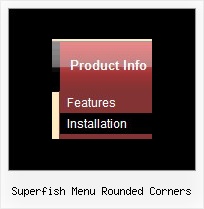Recent Questions
Q: I am setting up a 3 tab script and each tab opens a new page but the state of the javascript tab menu selected reverts back to the default tab.а Howdo I keep the tab selected when advancing to the next tab (new page)?
A: You should change the selected tab depending on the page you are now.
This Tabs menu can save pressed item automatically within1 page only. If you open another page, the menu can't remember presseditem. You should do that manually using Javascript and menu parameters( var bselectedItem) or using any server-side script (php, asp, etc.)
Deluxe Tabs doesn't support API functions which can return theselected tab.
So, you can set "bselectedItem" parameter based on your link beforeyou call data.js file.
For example, move "bselectedItem" parameter from data.js file to yourcode.
<TD vAlign=top align=left>
/* Select Tab */
<script type="text/javascript" language="JavaScript1.2">
var bselectedItem=<?php echo $seltabs; ?>;
</script>
<SCRIPT src="data.js" type=text/javascript></SCRIPT>
</TD>
You should define seltabs using server side script.
Q: Do you have an extremely simple example of modifying a menu with the JavaScript API? I've played with the example on the site, but I have trouble removing the other menus without breaking it.
I just want to use the API to change the icon on the menu items.
A: You should use the following function:
function dm_ext_changeItem (menuInd, submenuInd, itemInd, iParams)
<script language="javascript" >
dm_ext_changeItem(0, 0, 1, ["", "", "new_icon.gif", "new_icon_o.gif", "",,""]);
</script>
Q: I appreciate your assistance with this problem. I am 98% of the way happy with this product. When I made the changes you suggested, the copyright error went away, however the site no longer validates. It does not like the <noscript> tags. Is there a fix for this?
A: Matt, you can move your <noscript> tag into the <body> tag.
Try that.
Q: I am wanting to load menu items from a sql database but I cannot understand how to do it using the example you provided.
I am using asp but do not know how to incorporate it into the above javascript. Would it be possible for you to provide me with an example please? I tried using <% …… %> but this did not work.
A: Unfortunately we don't have example with ASP.
The example of the menu working with PHP/MYSQL you can find here:
http://deluxe-menu.com/rq-loading-bar-MySQL-support.html