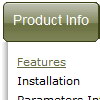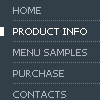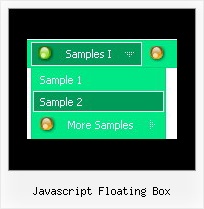Recent Questions
Q: Why is the submenu a different colour has a different colour than menu items - surely that's not an IE specific feature? The top-level menu items seem to be a different size too, so the layout in IE looks more even.
A: Submenus has a different color because they have a transparency:
var transparency="90";
Set it to 100.
Submenus also have larger width than top items because they containsmore text. If you want to wrap the text, use
tag between item words.
Q: Is there any way I can do the opposite and make the space my separators take up only a few pixels high? At present I can only make them the same height as the other buttons even though the separator image is only 2 pixels high.
A: You should set a separator in the menuItems, for example:
var menuItems = [
["Home","index.cfm", , , , , , , , ],
["-"],
["About Us","about.cfm", , , , , , , , ],
];
Please, see the following parameters:
//--- Separators
var separatorImage=""; //for subitems
var separatorWidth="100%";
var separatorHeight="3px";
var separatorAlignment="right";
var separatorVImage="images/public/separator.gif"; //for the top items
var separatorVWidth="100%";
var separatorVHeight="2px";
var separatorPadding="";
Q: I'm using your javascript onclick menu tabs. What exactly is bselectedSmItem for? I know that bselectedItem is the selected tab, but what is bselectedSmItem?
A: bselectedSmItem is index of the selected subtab.
You should use this javascript onclick menu parameter if you use var tabMode=1;
If you use var tabMode=0;
you should set it to:
var bselectedSmItem=0;
Q: Just wondering if it is possible to select a specificdhtml tab via JavaScript.
Eg. A link on the page to select the next tab (or any other for that matter)
A: You can use the following function to open appropriate tab:
Unfortunately Deluxe Tabs doesn't support API functions now.
You can use the following function to open specific tab:
dtabs_itemClick(menuInd,itemInd);
where
menuInd - index of a tab menu on a page, >= 0.
itemInd - index of a item, >=0.
For example:
<DIV onClick="dtabs_itemClick(0,2)" style="width: 200px; border: 2px solid #000;">Click to open the third tab</DIV>