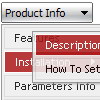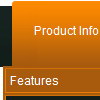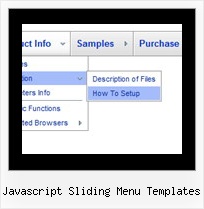Recent Questions
Q: Looking at the tab menu code below, am I right in guessing what the first 6 parameters are, and can you tell me what the last 3 are forplease?
var bmenuItems = [
["-","", "", "", "", "", "", "", "", ],
["Title","...link.asp", "iconNormal", "iconMouseOver","iconSelected", "tootip", "?", "?", "?", ],
["-","", "", "", "", "", "", "", "", ],
];
A: var bmenuItems = [
[item_text, object_to_show, normal_icon, mouseover_icon, selected_icon, tooltip, item_style],
[item_text, object_to_show, normal_icon, mouseover_icon, selected_icon, tooltip, item_style],
...
];
so it's a item_style, the last two are reserved and not used.
http://deluxe-tabs.com/product-info/?individual-item-styles
Q: I do not know how to prevent IE7 or IE8 displaying a security warning for the javascript dropdown menuI have created using your software. I get the warning message when I view the menu that I have created.
A: Try to set the following options in Internet Explorer:
1) Go to 'Tools -> Internet Options -> Security'
2) Select Local Intranet and then press 'Custom level...' button.
3) Run ActiveX Controls and plug-ins = Enable
Automated Prompting for ActiveX Controls = Disable
Q: I have tested your Deluxe Menu Builder and found it easy to work with.
One problem I have is that java menu freeware doesn’t support Swedish letters. When I preview the menu in a browser instead of those specific Swedish letters there are squares.
Could you please inform what I can do? Are there some setting I can change to use Swedish letters?
I am looking forward to hearing from you soonest possible.
A: You're able to use any characters for Deluxe Menu in the same way asyou use them for standard html page.
Unfortunately, you can't use Swedish letters in Deluxe Tuner application.You should manually correct your data file with the menu parameters.
Q: Is it possible to make on top of the javascript expandable tree 2 extra buttons:
* Expand all
* Collapse all
Which command do I use???
A: Tree Menu doesn't have such a feature now.
You can write your own function based on the following API functions:
function dtreet_ext_showItem (itemID, visibility)
function dtreet_ext_expandItem (itemID, expand)