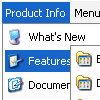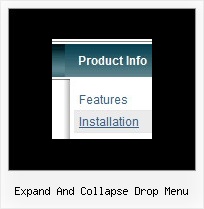Recent Questions
Q: Thank you for your help, I have downloaded the updated link the .js files are there. I have been using the tuner and was wondering how to change the colors of the main menu bar. I have selected a template that we like (Vista 3, #5), but it isn't quite the right shade of green. I have figured out how to change the colors of all of the "sub" menus, but I don't see where to change the main menu bar. Is this possible, if so, where do I make the change(s)?
A: Top menu items in Vista styles use images as backgrounds. You cannotchange its color in Deluxe Tuner.
You should change the image color. You can do it in any Graph Editor,for example PhotoShop.
Q: I am trying to make the tabs all the same width and would like to know how to do that. Therefore "Personal", "Account Summary", "Tax Exemptions", "Password", "Invoices", "Quotes", "VOIP" - I need them to all be the EXACT SAME width.
A: See, I've created Individual style
var bstyles = [
["bitemWidth=250px"], // style 0
];
And used this style for some items
["Account Summary","AccountSummary", "tabs/img/icon_ie.gif","tabs/img/icon_ie.gif", "tabs/img/icon_ie.gif", "", "0", "", "",], // style 0
["Tax Exemptions","TaxExemptions", "tabs/img/icon_ie.gif", "tabs/img/icon_ie.gif", "tabs/img/icon_ie.gif", "", "0", "", "", ], // style 0
You can use this style for all items in the same way.
You should set the width of your Tabs
var bmenuWidth="770px";
and width for each Tab
var bstyles = [
["bitemWidth=110px"], // style 0
];
And assign this style for all items.
Q: I'm interesting in dhtml menue ability to display a different color word on a menu item when the site is on that selected page
A: The menu has only two states normal and mouseover. We'll try to add the pressed state in the future.
You can set a pressed item using Javascript API:
function dm_ext_setPressedItem (menuInd, submenuInd, itemInd, recursion)
Sets a current pressed item.
menuInd - index of a menu on a page, >= 0.
submenuInd - index of a submenu, >= 0.
itemInd - index of an item, >=0.
recursion = true/false - highlight parent items.
But notice, to use dm_ext_setPressedItem() you should know ID of selected item and subitem. You can't get this ID after you reload your page. That is why you should write your own code on PHP.
Q: Will the .js file dhtml menu script still be obfuscated with the purchased version of Deluxe Menu?
I'll need to tweak the final script to create the menus I want so this would make a big difference in my decision to purchase.
A: See in Single Website License, Multiple Website License and DeveloperLicense our source code is obfuscated.
And in Developer License with Javascript Source Code you can see thecode and change it.
We support all our customers.
But we DO NOT provide technical support for modified source code.