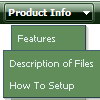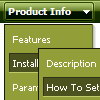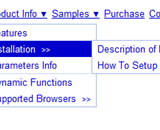Recent Questions
Q: I played with it and I got the tabs java script horizontal menu to work. but having problems with them:
1. I want the tabs to open when you mouse over them, not when you click. Is it possible to do this?
2. I want the tabs to close when your mouse leave them. Can I do this?
3. It keeps saying "Incorrect key" when you click on them. Is it possible to fix them?
A: No, unfortunately it is not possible in Deluxe Tabs.
But you can use Deluxe Menu to create such java script horizontal menu.
To create such menu you should set the following parameters:
var smOrientation=1; //horizontal orientation of submenus
var subMenuAlign="pleft"; //submenu position (left align)
var smHidePause=-1; //your submenus won't be hidden till you click orscroll the page.
"Incorrect Key" message means that you didn't paste your reg. key into data.js filewith your menu.
You should paste your key parameter into .js file where your java script horizontal menuparameters (vars) and items ( var bmenuItems) are placed.You should paste the following code at the beginning of the file:
/*
Deluxe Menu Data File
Created by Deluxe Tuner v3.2
http://deluxe-menu.com
*/
var key="XXXXXX";
// -- Deluxe Tuner Style Names
Where XXXXX the key from your license message.
Try to clear also browser cache.
Notice your key will work on registered domain only. It won't work onlocal machine.
Q: How do I apply styles to submenu items that are different from the styles of top javascript drop down menu items? For instance, I want to know how to apply background images for the submenus, but not for the menu items. I also want borders around the submenu ITEMS, not just the entire submenu. Here is the link to my page with the menus. The menu I am referring to is the top right hand menu (black with grey).
A: Create Individual Item and Submenu styles and assign it to your submenu items.
var itemStyles = [
["itemHeight=23px","itemBackImage=deluxe-menu.files/btn_black.gif,deluxe-menu.files/btn_cyan.gif","itemBorderWidth=1","itemBorderStyle=solid,groove","itemBorderColor=#2C2C2C,#FF0000"],
];
var menuStyles = [
["menuBackColor=transparent","menuBorderWidth=0","menuBorderStyle=none","itemSpacing=0","itemPadding=0px 0px 0px 10px"],
];
["Home","testlink.html", "", "", "", "", "", "", "", "", "", ],
["Product Info","", "deluxe-menu.files/icon1.gif", "deluxe-menu.files/icon1o.gif", "", "", "", "", "", "", "", ],
["|Features","testlink.html", "", "", "", "", "0", "0", "", "", "", ],
["|Installation","", "", "", "", "", "0", "", "", "", "", ],
["||Description of Files","testlink.html", "deluxe-menu.files/icon6.gif", "deluxe-menu.files/icon6o.gif", "", "", "0", "0", "", "", "",],
["||How To Setup","testlink.html", "deluxe-menu.files/icon6.gif", "deluxe-menu.files/icon6o.gif", "", "", "0", "", "", "", "", ],
...
Assign Individual Items style to all submenu items and Individual Submenu Style for the first item in each submenu.Q: Thank you for your reply. I have run the example sent by you. Your dhtml menu example has horizontal menus and it hides all the menus.
But I am using xp vertical menu. In that I have Home,Sales,Customer Support,Reports,Access Control menus.
For Admin login I need all the menus including submenus.
But for employee login i need Home , Sales, Customer Support menus and i need only few sub menus only.
Please help me with this issue.
A: You can try to use API functions in that case:
function dm_ext_changeItemVisibility (menuInd, submenuInd, itemInd, visibility)
More info:
http://www.deluxe-menu.com/functions-info.html
Q: I downloaded the trial version of Deluxe Tuner and love the menus it makes. I'm havinga major problem centering the expandable menu in a table. I'm using FrontPage 2002 but added thescript into the page via notepad. No matter what I try, the expandable menu stays on the left ofthe table. Do you have any suggestions? I'm sure you must have a list of problemsassociated with FrontPage. Can you please help me?
A: To center the menu on your html page you should set the followingparameter and install the menu in the following way:
var absolutePos=0;
<div align=center>
<script type="text/javascript" src="deluxe-menu/dmenu.js"></script>
</div>
<table width=800>
<tr>
<td align=center width=600><script type="text/javascript"
src="data/data.js"></script></td>
</tr>
</table>