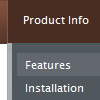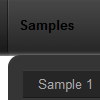Recent Questions
Q: When Mouse hover on Menu, menu Items showing below (showing down) the Menu. Is it possible to show the Menu Item List in up direction (above the Menu)? Please assist me in this issue.
A: See more info here:
http://deluxe-menu.com/ways-showing-submenus-sample.html
You should use the following parameter:
var smViewType = 1;
Q: Can you please tell me how many licenses for javascript menu code are included in the Multiple License purchase for Deluxe Menu Tuner?
A: See Deluxe Tuner it is a free software. You can find it in the trialversion.
With Multiple Website License you can use the menu on the unlimitednumber of Internet/Intranet sites. You generate your own reg. keysfor these websites.
Q: I have set up a menu that uses one 'data.js' file.
However, on ONE page, the menu needs to have three additional items, with a different style.
Is there a way to add the three items with a different style via javascript on that one page?
I think I know how to handle the styles, but I'm unsure how to add the three new items without using two differerent 'data.js' files- which is how I have it set up for the time being. You may want to visit the site to see what I mean.
A: You can use dm_ext_addItem() function to add items.
Please, see how you should write this function:
function dm_ext_addItem (menuInd, submenuInd, iParams)
< SCRIPT src="Welcome to Catawba Animal Clinic, P_A_files/data.js" type=text/javascript> </SCRIPT>
<script type="text/javascript"> dm_ext_addItem(0, 0, ["Boarding Request Form","request.htm", , , , "_self", "0", "-1", , ]);</script>
<script type="text/javascript"> dm_ext_addItem(0, 0, ["Boarding Policies","", , , , , "0", , , ]);</script>
<script type="text/javascript"> dm_ext_addItem(0, 0, ["Express Checkout Info","", , , , , "0", , , ]);</script>
You should upload dmenu_dyn.js file on your server.
In your data.js file you should add need Individual Item Styles.
Q: How can I open the link in a new window with your DHTML MENU?
A: Please, try to set that parameter in your data.js file:
var itemTarget="_blank";