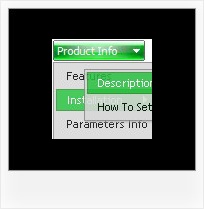Recent Questions
Q: I cannot get the separator image to display in my dhtml right click menu. Is there a setting I am missing? I want to separate the main menu items with an image.
A: To add a separator you should
//--- Separators
var separatorImage=""; //for subitems (top items in vertical dhtml right click menu)
var separatorWidth="100%";
var separatorHeight="3px";
var separatorAlignment="right";
var separatorVImage="separator.gif"; //for the top items (subitems items in vertical menu)
var separatorVWidth="100%";
var separatorVHeight="2px";
var separatorPadding="";
You can create separators using menuItems (you can do it in DeluxeTuner, use "Add separator" button), for example:
var menuItems = [
["item 1"],
["-"], // this item is separator
["item 2"],
];
Q: How I center a menu on the deluxe javascript menu creator?.
I am making a menu right now for my new site.
A: It is not possible to center the menu in Deluxe Tuner, you can centerit on your html page.
In Deluxe Tuner you can use absolute position.
To center the menu on your html page you should set the followingparameter and install the menu in the following way:
var absolutePos=0;
<div align=center>
<script type="text/javascript" src="deluxe-menu/dmenu.js"></script>
</div>Q: I am using the tree menu script in a frameset, and I would like for the selected menu branch to stay highlighted after the user moves the mouse to another window(where the menu brings up a new page),just so the user knows where he/she is.
Is that possible?
A: But if you open links in the another frame (window) the initial frame with your menu isnot reloaded, so the clicked item will be highlighted.
You should set the following parameters:
var ttoggleMode=1;
var tpressedFontColor="#AAAAAA";
You can also set the following parameter to save menu state:
var tsaveState=1;
var tsavePrefix="menu1";
If you install the menu without frames. On your pages you should call the following function/functions to expand/highlight items, for example:
<script>
dtreet_ext_expandItem (dtreet_ext_getItemIDByIndex (0, 0), 1);
dtreet_ext_setPressedItem (0, dtreet_ext_getItemIDByIndex (0, 1));
</script>
See more info about API functions here:
http://www.deluxe-tree.com/functions-info.html
Example:
http://deluxe-tree.com/highlight-selected-menu-item-sample.htmlQ: Do you have a Mac version for javascript menu navigation?
A: You should download free trial version on MAC.
So, you'll have MAC version of Deluxe Menus.
And use the licensed engine files from the licensed .zip
(you candownload it from the link in your license message).
Unfortunately we don't have html version of the Tuner for Deluxe Tree
and Deluxe Tabs now. We'll try to create it in the nearest future.
You can find all templates for Deluxe Tree, Deluxe Tabs, Popup Window, Calendar in thetrial package.
More info about installation and parameters you can find on our websites:
http://deluxe-menu.com
http://deluxe-menu.com/css-menu/
http://deluxe-tabs.com
http://deluxepopupwindow.com/
http://calendardatepicker.com/