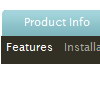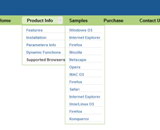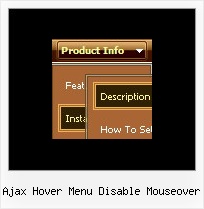Recent Questions
Q: I'm struggling with one last issue on my navigation. When you have a screen resolution about the same size as the site width, when a sub menu pops up, It displays sometimes to the left of the first drop down menu list rather than the left. Is there a way of changing the way this displays if the screen size is smaller than 800px wide or so.
A: If there is no enough room on the right side of your browser windowdrop down menu list submenus will be shown on the left side.
Q: We just bought your product suite including deluxe tabs control. For some reason that the tabs onload is not working in IE 7 only. It works in IE 6 and FF, Chrome and Safari. Attached is the sample page which will show the problem. I also attached our receipt of order for your reference.
Pleae help me to figure out what is the problem with my code ASAP.
A: Try to set exact height for your content DIV. Change height:0%; to height:200px;
<div id="content1" style="height: 200px; visibility: hidden;" class="tabPage">
<div id="content1" style="height:0%; visibility: hidden;" class="tabPage">Q: Is it possible to put an enter in a drop down menu item?
Like can I split Login newspaper to login (enter) newspaper
"Login
newspaper"
A: You can use any html code within menuItems.
Use
tag to wrap your text.
["login <br> newspaper","","","","","","",""]
Q: I am currently using deluxe menu to generate a mouseover dropdown menu for my charity website - although it works fantastic in internet explorer it doesnt seem to work correctly in firefox, the mouseover dropdown menu looks flat and the special fade in effect doesnt work.
Please can you advise on what I am doing wrong.
A: Filters and transitional effects are features of Internet Explorer5.5+ only.
See more info here:
http://www.deluxe-menu.com/filters-and-effects-sample.html