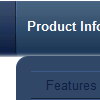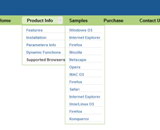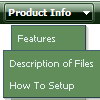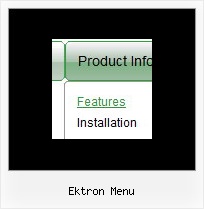Recent Questions
Q: The home page of our website uses java script dhtml. The error comes up when attempting to select a tab for the first time; subsequent selections are fine. The error is something about an object being null. Probably just need to modify a function to test for null, but can't read the .js file because its obfuscated.
A: You should set the following java script dhtml parameter.
var bselectedSmItem=0;
There are no subitems in your menu.
Q: I need to have a horizontal menu and a vertical menu on the same page (obviously with different content). I did this as two separate "projects" in the tuner and gave them different names so that the files wouldn't step on each other. However, it looks like only the second menu works, though it does show both. I assume it has something to do with the variable dmWorkPath overriding the first value with the second. How can I have two menus each with different content on the same HTML page?
A: You can use as many menus as you want on the one page.
But you should call dmWorkPath parameter and dmenu.js file only once.
<!-- Deluxe Menu -->
<noscript><a href="http://deluxe-menu.com">Javascript Menu by Deluxe-Menu.com</a></noscript>
<script type="text/javascript"> var dmWorkPath = "menudir/";</script>
<script type="text/javascript" src="menudir/dmenu.js"></script>
<!-- (c) 2007, http://deluxe-menu.com -->
Q: We are using a licenced version of your tree-menu.
Now we have a situation, where we should show the actualclicked menu position with an icon or a color for a collapse tree menu.
A: This can be found with the help of external function of tree menu.
dtreet_ext_userClick(itID, event) - this function is called when clicking a mouse button on the item.
itID - item id
event - standard structure of events generated browser
dtreet_ext_getItemParams (menuInd, itemID) - returns all item parameters.
Please visit http://deluxe-tree.com/functions-info.html for addition information.Q: Is it possible to expand vertical collapse menu in a predefined way?
A: You can expand some items by default.
Add '+' sign before items text in that case:
["+Deluxe Tree: XP Style","", "deluxe-tree.files/xpicon1_s.gif", "", "", "XP Title Tip", "", "0", "", "", ],
["|Home","testlink.htm", "deluxe-tree.files/icon1_s.gif", "deluxe-tree.files/icon1_so.gif", "", "Home Page Tip", "", "", "", "data-new.js", ],
"Deluxe Tree: XP Style" item will be expanded by default in that case.
Use var texpanded=1; parameter to expand all menu items by default.
Use function dtreet_ext_expandItem (itemID, expand) API function to expand the specificmenu items dynamically:
http://deluxe-tree.com/functions-info.html