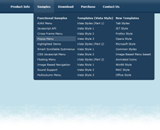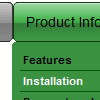Recent Questions
Q: I am a web developer and evaluating your product using the Trial Version. I created navigation bar for our website.
It is displaying fine (centered) when using Internet Explorer 7.0. When I access the same website using FireFox Browser, the java drop down menu code aligns on the left.
A: It is not correct to write
align=middle
you should write
align=center
You should set the following menu parameters:
var absolutePos=0;
var posX="0px";
var posY="0px";
Q: Can you please tell me how many licenses for javascript menu code are included in the Multiple License purchase for Deluxe Menu Tuner?
A: See Deluxe Tuner it is a free software. You can find it in the trialversion.
With Multiple Website License you can use the menu on the unlimitednumber of Internet/Intranet sites. You generate your own reg. keysfor these websites.
Q: Is your menu maker compatable with Expression Web?
A: Deluxe Menu wasn't developed as Dreamweaver/Frontpage/Microsoft Expression Web extension,BUT you can use it as standard Javascript files. To install the menuinto your html page:
1. open the page in your program
2. open html source code of the page
3. add several rows of code (<script> tags), For info see: http://deluxe-menu.com/installation-info.html
That's all.
To create and configure your menus use Deluxe Tuner application(included into the trial package):
http://deluxe-menu.com/deluxe-Tuner-info.htmlQ: How can I place the dhtml pull down menu onto multiple pages using FrontPage 2000? I am not using CSS. Do I need to copy the html into all of the pages, or just place the script into each page?
A: Yes, you should paste the following html code on your pages:
<noscript><a href="http://deluxe-menu.com">Javascript Menu by Deluxe-Menu.com</a></noscript>
<script type="text/javascript" language="JavaScript1.2" src="dmenu.js"></script>
...
<script type="text/javascript" language="JavaScript1.2" src="data.js"></script>
If you don't want to add such code on each page, you can try to useframes, the dhtml pull down menu has a cross-frame mode. Also you can use aserver-side script (php, asp, vb, etc.) to generate html pages fromtemplates on your server.