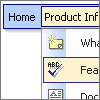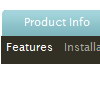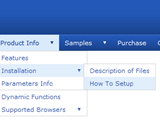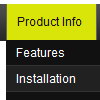Recent Questions
Q: We can't figure out how to implement javascript tabs navigation into our web site.
A: See in Deluxe Tabs there are two modes:
1. var tabMode=0;
You can create only one level of tabs and assign Object Id's of the
DIV's to show when you click on the tab.
["XP Tab 1","content1", "", "", "", "", "", "", "", ],
["XP Tab 2","content2", "", "", "", "", "", "", "", ],
["XP Tab 3","content3", "", "", "", "", "", "", "", ],
["XP Tab 4","content4", "", "", "", "", "", "", "", ],
You should paste your content in the <div> .. </div> tags.
<div id="content1" style=" visibility: hidden;" class="tabPage">
<p align=center><img src="img/logo_DM.gif" width=262 height=56 alt="Deluxe-Menu.com"></p>
</div>
<div id="content2" style="visibility: hidden;" class="tabPage">
<p align=center><img src="img/logo_DT.gif" width=262 height=56 alt="Deluxe-Tree.com"></p>
</div>
<div id="content3" style=" visibility: hidden;" class="tabPage">
<p align=center><img src="img/logo_DTabs.gif" width=254 height=58 alt="Deluxe-Tabs.com"></p>
</div>
2. var tabMode=1;
You can assign only links in this mode.
You should create top level items with subitems.
["XP Tab 1","", "", "", "", "", "", "", "", ],
["|Link 1_1","http://deluxe-tabs.com", "", "", "", "", "0", "", "", ],
["|Link 1_2","testlink.htm", "", "", "", "", "0", "", "", ],
["|Link 1_3","testlink.htm", "", "", "", "", "0", "", "", ],
["|Link 1_4","testlink.htm", "", "", "", "", "0", "", "", ],
["|Link 1_5","testlink.htm", "", "", "", "", "0", "", "", ],
["XP Tab 2","", "", "", "", "", "", "", "", ],
["|Link 2_1","testlink.htm", "", "", "", "", "0", "", "", ],
["|Link 2_2","testlink.htm", "", "", "", "", "0", "", "", ],
["|Link 2_3","testlink.htm", "", "", "", "", "0", "", "", ],
["|Link 2_4","testlink.htm", "", "", "", "", "0", "", "", ],
["|Link 2_5","testlink.htm", "", "", "", "", "0", "", "", ],
["XP Tab 3","", "", "", "", "", "", "", "", ],
["|Link 3_1","testlink.htm", "", "", "", "", "0", "", "", ],
["|Link 3_2","testlink.htm", "", "", "", "", "0", "", "", ],
["|Link 3_3","testlink.htm", "", "", "", "", "0", "", "", ],
["|Link 3_4","testlink.htm", "", "", "", "", "0", "", "", ],
["|Link 3_5","testlink.htm", "", "", "", "", "0", "", "", ],
You can use Object ID as well as Link in both modes. Use the following prefixes within item's link field:
"object:" - means that there is object id after it;
"link:" - means that there is a link after it.
"javascript:" - means that there is a javascript code after it, for example:javascript:alert(\'Hello!\')
So, you should write for example:
["|Link 1_1","object:Content1_1", "", "", "", "", "0", "", "", ],
Q: I have another question concerning pop-up windows. If I do the following:
1) Use the Deluxe Tuner to create a pop-up window.
2) Change the location of the gif, css, and js files from all of them being within "deluxe-popup-window.files" to the files being in separate directories and
3) Update the "deluxe-popup-window.js" file and the "jaw_skin_windowsvista_graphite.css" file so that they contain the new directory locations
Will the html window function properly? Thanks for the help.
A: If you change all paths in jaw_skin_windowsvista_graphite.css and deluxe-popup-window.jsfiles correctly your popup window should work fine.
Q: Thanks for swift reply, however:
Tried the dmenu.js (only one we use) at our trial site and get the error :
Line 13
Invalid argument
- as you know this js file is obfuscated to one line, so using a debugger does not apply.
A: See the attached example. I've upgraded your javascript layer menu to Deluxe Menu v3.0.
use data file and engine files from the attachment.
You had several errors in the structure of menuItems.
It is not correct to write
["| Contact us","http://www.imarex.com/home/contact_us","","","","","8","","",],
["||| Energy team","http://www.imarex.com/home/contact_us/energy_team","","","","","8","","",],
You should write:
["| Contact us","http://www.imarex.com/home/contact_us","","","","","8","","",],
["|| Energy team","http://www.imarex.com/home/contact_us/energy_team","","","","","8","","",],
Q: How do I set just one drop down menu hyperlink to open in a new window when the rest is set to _self?
A: You can set item's target for each item individually:
["Home","testlink.htm", "default.files/icon1_s.gif", "default.files/icon1_so.gif", "", "Home Page Tip", "_blank", "", "", "", ],