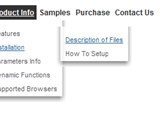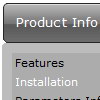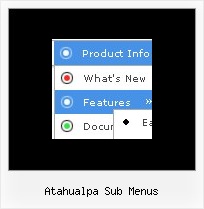Recent Questions
Q: I am using the deluxe menu in a cross frame set-up. The sub menu's are to be in the 'MAIN' frame. All works great until I have a php file loaded into the MAIN frame.. the sub menus will load in the parent frame.. where the main drop down menu is..
Click skip intro or wait for the site to appear… you will see the menu down the left side… if you click the second button down you will load a php blog page into the MAIN frame… then hover over the third button down and you will see the problem with the sub menu.. it works fine when other pages are loaded (click Home and then hover over the screenplay button again.
Everything is local (the blog is loaded and running for our server account)
A: Your menu is situated in http://www.domain.com domain andthis content is situated in http://domain.com domain(without www).
Try to use the same domains for the menu and your content.
Q: I am really interested in this product but I am having difficulty adding content to the java menu bar tabs. I checked the FAQ section and followed the directions, but when I test it nothing happens and I get an error on page at the bottom.
A: See, for each item you should assign the ID property of the contentDIV (see data file with your menu parameters). You should set var tabMode=0;
["Style Name","contentName", "", "", "", "", "1", "", "", ],
["-","", "", "", "", "", "0", "", "", ],
["Style Description","contentDescription", "", "", "", "", "", "", "", ],
["-","", "", "", "", "", "0", "", "", ],
["Style Variations","contentVariations", "", "", "", "", "", "", "", ],
["-","", "", "", "", "", "0", "", "", ],
["Empty","", "", "", "", "", "2", "", "", ],
And on your html page you should create DIV's with such ID. You canset background image for these DIV's in styles.
<div id="contentName" style="height: 0%; visibility: hidden; background-image: url('img/back.jpg'); background-repeat:repeat-y;" class="tabPage">
<br><br><br>
<p align=center><img src="img/style01_title.gif" width=140 height=90 alt="Glass Style Tabs"></p>
<br><br><br>
You should paste your content here!!!!!
</div>
<div id="contentDescription" style="height: 0%; visibility: hidden;" class="tabPage">
<br><br><br>
<p align=center><img src="img/style01_title.gif" width=140 height=90 alt="Glass Style Tabs"></p>
<br><br><br>
You should paste your description here!!!!!
</div>-image: url('img/back.jpg'); background-repeat:repeat-y;" class="tabPage">
<br><br><br>
<p align=center><img src="img/style01_title.gif" width=140 height=90 alt="Glass Style Tabs"></p>
<br><br><br>
You should paste your content here!!!!!
</div>
<div id="contentDescription" style="height: 0%; visibility: hidden;" class="tabPage">
<br><br><br>
<p align=center><img src="img/style01_title.gif" width=140 height=90 alt="Glass Style Tabs"></p>
<br><br><br>
You should paste your description here!!!!!
</div>
Q: It seems that if I try and use the syntax ["| with some HTML such as <DIV class = 'myclass'> inside dropdown menu it IGNORES the HTML and just treats it like another link.
But if I don't start the line with ["| ..... Then I get a syntax error.
For example:
I am trying to place 4 links in a square shape in the top left of my screen. To do this I was going to create DIV's and set the TOP and LEFT to different values from within a loop (I left out the code that does the updating for myleft and mytop...)
var menuItems = [
<loop>
["|<div style='position: absolute; left: <cfoutput>#myleft#</cfoutput>px; top: <cfoutput>#mytop#</cfoutput>px>'","", "", "", "", "", "", "", "", "", "",],
["|#ParentMenuDesc#","index.cfm?Workflow=#Workflow#&role=#Privilege_id#&cacheid=#createuuid()#&Process_Type=#Process_Type#&PageMode=#Process_Logic#", "#menu_option_icon#", "", "", "_top", "", "", "", "", "",],
["|</div>","", "", "", "", "", "", "", "", "", "",],
<end loop>
];
What am I doing wrong here?.... Can you show me how to accomplish this task?
A: No, this syntax is incorrect. It won't work.
var menuItems = [
<loop>
["|<div style='position: absolute; left: <cfoutput>#myleft#</cfoutput>px; top: <cfoutput>#mytop#</cfoutput>px>'","", "", "", "", "", "", "", "", "", "",],
["|#ParentMenuDesc#","index.cfm?Workflow=#Workflow#&role=#Privilege_id#&cacheid=#createuuid()#&Process_Type=#Process_Type#&PageMode=#Process_Logic#", "#menu_option_icon#", "","", "_top", "", "", "", "", "",],
["|</div>","", "", "", "", "", "", "", "", "", "",],<end loop>
];
You should have <div> ... </div> tags in each dropdown menu item!
It is not correctly to write <div> ... </div> tags for wholesubmenu.
var menuItems = [
["|<div style='position: absolute; left:<cfoutput>#myleft#</cfoutput>px; top: <cfoutput>#mytop#</cfoutput>px>text</div>'","", "", "", "", "", "", "", "", "", "",],
["|#ParentMenuDesc#","index.cfm?Workflow=#Workflow#&role=#Privilege_id#&cacheid=#createuuid()#&Process_Type=#Process_Type#&PageMode=#Process_Logic#", "#menu_option_icon#", "","", "_top", "", "", "", "", "",],
["| ","", "", "", "", "", "", "", "", "", "",],
];
Q: I have noticed on your menus that have multiple nodes, you areallowing only the icon to be clicked and expand the tree. How would I alter the code so that when a user clicks anywhere on the tree with multiple nodes, the entire tree expands instead of the user having to be so precise in selecting the tiny icon to expand the tree.
A: You should set the following parameter to expand item on a mouseclick:
var texpandItemClick=1;