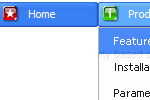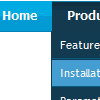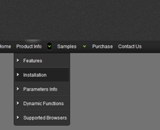Recent Questions
Q: My site requires me to regularly update the menu by inserting a new menu item at the top of the list. Creating a sub-item automatically places it at the bottom and I haven't yet found a way to move java animated menu items to the top apart from manually editing the data.js file.
A: You should use new engine files v3.2.5 and add items using thefollowing function:
function dm_ext_addItemPos (menuInd, submenuInd, iParams, Pos)
Adds the new item to a submenu.
menuInd - index of a menu on a page, >= 0.
submenuInd - index of a submenu, >= 0. See more info about indexes here.
iParams = [array] - the array of item parameters. This parameter has the same structure as an item in menuItems array. You can assign parameters of another existent item of the menu (for example, when you want to create a duplicate of the existent item) or create new ones.
Structure of iParams:
[item_text, link, icon_normal, icon_over, tip, target, individual_style_index, jsFilename]
Pos - the position in the menu where you want to add new item.
Find more info:
http://deluxe-menu.com/functions-info.html
Q: Is it possible for the dhtml navigation to stay within a table for placement (in order to have a centered website content optimized for 1024x768 - and always have the content centered in the browser regardless of larger resolution sizes, etc.)? so the horizontal placement may vary but the vertical placement would remain the same.
I'm sure it is - but have not had success on implementing it.
A: You can place a menu in a TABLE or DIV with aligh="center".Q: If I use the Search Engine Friendly Code feature, do I have to update or redo it each time I change the drop menu script and save, or if I do it once to the file will it automatically update on every save?
A: If you change drop menu script items (item's text and links) you should updateyour search engine friendly code. Deluxe Tuner doesn't update it onevery save (when you save your data file).
There is no need to update it when you change menu parameters only.
Q: I am trying to have the selected top menu w dhtml item remain on the mouseover event after it is selected. It seemed to be working fine when i was just testing with # as a link but when i actually linked to different pages it returns to normal. How do i get this to work.
I tried removing the variable from the data file and calling it using
<script type="text/javascript" language="JavaScript1.2"> var pressedItem=set 1,2,3 depending on page </script>
but this does not seem to work as it does for tabs.
A: You can find more info here:
http://www.deluxe-menu.com/highlighted-items-sample.html
Deluxe Menu has only two states normal and mouseover.
Try to do the following things:
- delete var pressedItem=1; parameter from your data file
- set correct parameter on each page before you call data file, forexample:
<noscript><a href="http://deluxe-menu.com">menu w dhtml by Deluxe-Menu.com</a></noscript>
<script type="text/javascript"> var dmWorkPath = "menudir/";</script>
<script type="text/javascript" src="menudir/dmenu.js"></script>
<script type="text/javascript"> var pressedItem=3;</script>
...
<script type="text/javascript" src="menudir/data.js"></script>
You can also set a pressed item using Javascript API:
function dm_ext_setPressedItem (menuInd, submenuInd, itemInd, recursion)
Sets a current pressed item.
menuInd - index of a menu on a page, >= 0.
submenuInd - index of a submenu, >= 0.
itemInd - index of an item, >=0.
recursion = true/false - highlight parent items.
But notice, to use dm_ext_setPressedItem() you should know ID of selected item and subitem.
You can't get this ID after you reload your page. That is why you should write your own code on PHP.