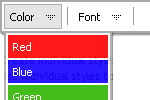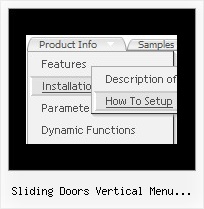Recent Questions
Q: More importantly, my last tab is showing up as active when the page with java floating menu loads...
A: See the following parameter:
var bselectedItem=0;
You should set index of the item you want to select.
Q: Hi, is there a way to fire an event when a net javascript menu tab page loads? I want to turn on a section of the page that is not part of the tab when a tab page is made visible.
A: Actually you can use your own Javascript code instead standard links. For example:
var bmenuItems = [
["text", "javascript:your_code_here"]
];
or
var bmenuItems = [
["<div onClick='your_code_here'>item text</div>", ""]
];
Q: How do I change the font style for menus to bold, but leave the sub-menus normal in the html navigation bar?
I understandthere’s a “fontStyle” variable, but is there an “itemfontStyle”?
A: You can use Individual Item styles to set specific parameters for eachitem or submenu.
var fontStyle=["normal 9pt Verdana","normal 9pt Verdana"]; //for subitems
//style for the top items:
var itemStyles = [
["itemHeight=21px","itemBackColor=#F2F3F2,#1665CB","fontStyle='bold 9pt Verdana','bold 9pt Verdana'"],
];
Q: I would like to use dhtml popup window in response to a mouse click on a picture.
A: To open your window on mouse click you should do the following:
<a title="Click to open the window" href="javascript:;"
onclick="deluxePopupWindow.open('win', '<img class=\'border0\'
src=\'../images/Tige/CabinetMod/Tige_CabinetMod04.JPG\' alt=\'Gasket
mount\'>', 'Full Image', 'width=180,height=270,resizable,scrollbars=no,middle,right,fade-effect', 'windowsvista_graphite')">
lt;img class="border0" src="../images/Tige/CabinetMod/Tige_CabinetMod04_small.JPG" alt="Gasket mount"></a>.