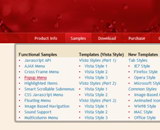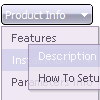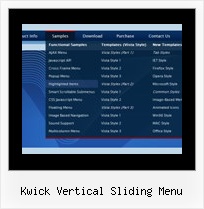Recent Questions
Q: I have menus generated by you deluxe menu package . They look fine on all my computer but look bad on my friends computer.
Can this be fixed?
A: Thanks for your interest in our products.
Try to specify all units in "px", for example:
var menuHeight="22px";
Try to set exact width for menu item
var menuWidth="736px";
Try also not to set
var smWidth="0";
var smHeight="0";
Please, see the attached data file.
You can use additional parameters to make menu paths absolute:
var pathPrefix_img = "http://domain.com/images/";
var pathPrefix_link = "http://domain.com/pages/";
These parameters allow to make images and links paths absolute.
For example:
var pathPrefix_img = "http://domain.com/images/";
var pathPrefix_link = "http://domain.com/pages/";
var menuItems = [
["text", "index.html", "icon1.gif", "icon2.gif"],
];
So, link path will be look so:
http://domain.com/pages/index.html
Images paths will be look so:
http://domain.com/images/icon1.gif
http://domain.com/images/icon2.gif
Please, try to use these parameters.
Q: How to select a different background (colour or images) in the link drop down menu?
A: Actually you can create any menu you like with Deluxe Menu.
You can use Individual Styles to set background image(color) for the items
var itemStyles = [
["itemWidth=92px","itemBackColor=#FFF000,#AAAAAA","itemBackImage=deluxe-menu.files/btn_black.gif,
deluxe-menu.files/btn_black_blue.gif"],
];
oryou can use images instead of icons (you should delete item's text).
["","", "deluxe-menu.files/btn_black.gif", "deluxe-menu.files/btn_black_green.gif", "", "", "", "", "", ],
Q: I want to know context menus can be displayed?
A: Yes you can create context menu, for more info see:
http://deluxe-menu.com/popup-mode-sample.html
Q: Question is where in the data file configuration or within the menu Tuner would I inseart the icons for individual item labels and center them over the text or other alignments like you did in the horizontal menu on the deluxe-menu.com web site?
A: You should write, for example, so:
["<img src='data.files/micon1.gif' width=32 height=32><br> Home","testlink.html", , ,"" , , , , , ],