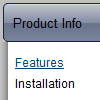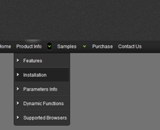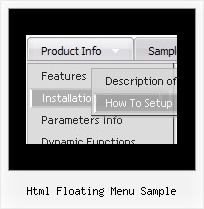Recent Questions
Q: How can we predefine the COLOR of the pressed item for the css tree menu?
A: See the following parameter:
var tpressedFontColor="#AA0000";
Q: My menus work fine on IE7 and earlier and other browsers. However I tested the java hover menu with Internet Explorer 8 beta and errors are sometimes thrown.
I tried viewing your site with IE8 – which didn't work with IE8 a few weeks ago but I notice everything works now.
Do you know what might causing the problems?
A: We're planning the full support for IE8 as well as for all major browsers.
All issues will be fixed with final version of IE8.
Q: I have Deluxe-Menu v2.0.
1. When I make an Item a Seperator using '-' on main menu Items (on a menu verticale javascript) it does NOT work (leaves a blank row) but when I make an Item a Separator using '-' on a Subitem it DOES work (uses the Separatorimage). Why ?
Can I make an Item a Separator on the main menu and get it to use the Separatorimage ?
2. If I set the text value to empty on a main menu Item and then add image paths in the Normal and Mouse Over Icon fields in Item Parameters, all I get on my preview is an image placeholder with a Red X but when I set the text value to empty on a SubItem and then add image paths in the Normal and Mouse Over Icon fields in Item Parameters, the preview DOES show the image. Why ?
How can I get the image to show on the main menu verticale javascript Item ?
A: 1. You should set a separator in the menuItems, for example:
var menuItems = [
["Home","index.cfm", , , , , , , , ],
["-"],
["About Us","about.cfm", , , , , , , , ],];Please, see the following parameters:
//--- Separators var separatorImage=""; //for subitems
var separatorWidth="100%";
var separatorHeight="3px";
var separatorAlignment="right";
var separatorVImage="images/public/separator.gif"; //for the top items
var separatorVWidth="100%";
var separatorVHeight="2px";
var separatorPadding="";
You can send us a copy of your html page (including .js files) ora direct link to your website, so we can check it.
2.You can send us a copy of your html page (including .js files andimages), so we can check it.
Q: Is there any way with my dynamic menu in javascript, to allow/setup the showing of path navigation at the top so the viewer sees where they are and where they have been (the path)?
A: You can only show the path in your status string. Set the followingparameter:
var statusString="link";