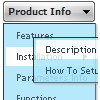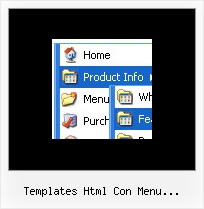Recent Questions
Q: I have placed my horizontal menu in javascript (1003 px width) in a table whose width is 1003px my dropdowns span from extreme left to extreme right (screen shots attached) by default the dropdown is leaving 20 pixels margins on both the ends which disturbs my layout. This happens when my screen resolution is 1024 x 768, when viewed in higher or wide screen monitors this problem does not arise. Please suggest a solution.
Appreciate your response.
A: This is space to document borders. We've set this space, so that yoursubmenus will not look like the part of browser window. If you wantyou can delete that space.
Open engine file for horizontal menu in javascript - dmenu.js - file in any text editor and find the following code:
space=15;
Change 15 to 0.
space=0;
Q: I am setting up a 3 tab script and each tab opens a new page but the state of the javascript tab menu selected reverts back to the default tab.а Howdo I keep the tab selected when advancing to the next tab (new page)?
A: You should change the selected tab depending on the page you are now.
This Tabs menu can save pressed item automatically within1 page only. If you open another page, the menu can't remember presseditem. You should do that manually using Javascript and menu parameters( var bselectedItem) or using any server-side script (php, asp, etc.)
Deluxe Tabs doesn't support API functions which can return theselected tab.
So, you can set "bselectedItem" parameter based on your link beforeyou call data.js file.
For example, move "bselectedItem" parameter from data.js file to yourcode.
<TD vAlign=top align=left>
/* Select Tab */
<script type="text/javascript" language="JavaScript1.2">
var bselectedItem=<?php echo $seltabs; ?>;
</script>
<SCRIPT src="data.js" type=text/javascript></SCRIPT>
</TD>
You should define seltabs using server side script.
Q: I am trying out your program and it's really sweet. I have 1 little problem. I created the menu everything works in IE7. In firefox the menu is about 4 or 5 px longer. It seems like in firefox there is a border around each top level item although I have set all borders to 0 (I can see that because I have set roolover color of background to opposite of normal color)
A: Try to set exact width for the menu in "px".
For example:
var menuWidth="600px";
Q: From your website, I see that you are able to populate a menu through ASP/VB, but I have not been able to figure out how this is done.
How exactly do you use an ASP script to generate the menu items for the dynamic menu?
A: You may generate a menu from a database or XML using any server-side script, e.g., PHP, ASP, VB, etc.
However, these scripts don't work inside of Javascript .js files, so, you should move parameters of a menu from a .js file into an html-page, e.g.:
<!-- Deluxe Menu -->
<noscript><a href="http://deluxe-menu.com">Javascript Menu by Deluxe-Menu.com</a></noscript>
<script type="text/javascript"> var dmWorkPath = "menudir/";</script>
<script type="text/javascript" src="menudir/dmenu.js"></script>
<!-- (c) 2006, http://deluxe-menu.com -->
<script type="text/javascript" language="JavaScript1.2">
// and describe parameters of a menu
var parameter1=value1;
var parameter2=value2;
etc.
var menuItems = [
// here you generate items using server-side scripts (php, asp, vb, etc.)
];
</script>
Unfortunately we don't have examples with ASP and SQL.
The example of the menu working with PHP/MYSQL you can find here:
http://deluxe-menu.com/rq-loading-bar-MySQL-support.html