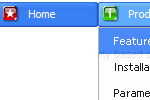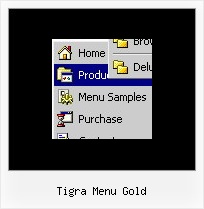Recent Questions
Q: Now it works fine in Firefox and mostly in IE.... Only problem... In IE...
When the page with dhtml tab menu first loads ... It does not load the content of the first DIV....
It's fine in Firefox...now IE just does not load the first div... I've tried added a JS function to set to visible the first DIV onLoad...but that does not work either...
Is there anyway to hard-code in ...to set the first DIV to visible?
A: I've just checked your website. Your dhtml tab menu work correctly.
You should check that you use correct value of
var bselectedItem=1;
parameter.
That is mean that second item in menuItems array will be highlighted.
["-","", "", "", "", "", "", "", "", ], //0
["About","content1", "", "", "", "", "", "", "", ], //1
["FAQs","content2", "", "", "", "", "", "", "", ], //2
["Before & Afters","content3", "", "", "", "", "", "", "", ], //3
["Pre/Post Care","content4", "", "", "", "", "", "", "", ], //4
["Special Offers","javascript:location.href = '../specials/index.htm'", "", "", "", "", "", "", "", ], //5
Now you have also:
<script type="text/javascript" src="data-deluxe-tabs.js"></script>
<table cellpadding="0" cellspacing="0" border="0" width="500">
<tr>
<td align=center valign=top>
<table cellpadding="0" cellspacing="0" border="0" width=500 height=250 align=center>
<tr>
<td valign=top height=1>
<script type="text/javascript" src="../scripts/templates/tabs-opera.js"></script>
</td>
</tr>
I think that it is not correct. You should write:
<table cellpadding="0" cellspacing="0" border="0" width="500">
<tr>
<td align=center valign=top>
<table cellpadding="0" cellspacing="0" border="0" width=500 height=250 align=center>
<tr>
<td valign=top height=1>
<script type="text/javascript" src="data-deluxe-tabs.js"></script>
</td>
</tr>
Q: We would like it so when you click on an option in the free dhtml menu, the page shows up in the main middle frame..So far, I can only seem to get it to show up in its own page.
A: You should set the correct target parameter for your items.
You can set target parameter for all items:
var itemTarget="main";
Where main - is the name of the main middle frame where you want to open the link.
["Home","testlink.html", "", "", "", "main", "", "", "", "", "", ], Q: How do I turn off transitional effects of my java swing right click menu?
A: You should set the following java swing right click menu parameters.
var transition=-1;
var transOptions="";
var transDuration=0; var transOptions="";
var transDuration2=0;
Q: Could you please help me with coding of the submenu box in your java script dropdown menu?
I hope you can see images I've included in this email.
I want to put a large block of text in the submenu.
Now I can do it like the code shown here and it wraps and works OK.
["Text display","", "", "", "", "", "0", "0", "", ],
["|Text Line 1 Text Line 1Text Line 1Text Line 1<br>text Line 2text Line 2text Line 2text Line 2<br>Text line 3Text line 3Text line 3Text line 3<br>text line 4text line 4text line 4text line 4text line 4", "", "", "", "", "", "", "0"],
];
The problem is that if I want a large amount of text, the line of code with text in it will be 10 miles long. Please note the line of code above isn't broken in practice. The email wraps it.
Is there any way to break the code into lines instead of one very long line?
For example:
["Text display","", "", "", "", "", "0", "0", "", ],
["|Text Line 1 Text Line 1Text Line 1Text Line 1<br>
Line 2text Line 2text Line 2text Line 2<br>
Text line 3Text line 3Text line 3Text line 3<br>
text line 4text line 4text line 4text line 4text line 4", "", "", "", "", "", "", "0"],
];
No matter what way I try It won't work
Is there a way?
A: The only way to do that is
["|Text Line 1 Text Line 1Text Line 1Text Line 1<br>"+
"Line 2text Line 2text Line 2text Line 2<br>"+
"Text line 3Text line 3Text line 3Text line 3<br>"+
"text line 4text line 4text line 4text line 4text line 4", "", "", "", "", "", "", "0"],
];