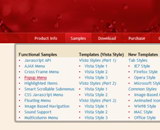Recent Questions
Q: I am new for this recently i downloaded this deluxe-menu trial version.
Can u please explain javascript expand menu (mene, table look like vista) creation and implement in html files, asp.net, php briefly.
A: 1. Create your menu in Deluxe Tuner.
When you open Deluxe Tuner you can click "File/New"
and add items and subitems using buttons "Add Item" and "Add Subitem" onthe main window.
You should set items and subitems parameters on the "Item Parameters"window.
See also other parameters for the menu on the main window.
More info about menu parameters you can find on our site
http://deluxe-menu.com/parameters-info.htmlhttp://deluxe-menu.com/menu-items-info.htmlYou can also use Individual Styles for items and subitems
http://deluxe-menu.com/individual-item-styles-info.html
http://deluxe-menu.com/individual-submenu-styles-info.html
2. You should install the menu on your page.
You can click, for example, File/Export to HTML.
So, you'll have folder with all engine files and images("deluxe-menu.files/" folder by default), deluxe-menu.html file anddata-deluxe-menu.js file with all menu parameters.
Open deluxe-menu.html file in any text editor and copy several rows ofcode into your page (for example index.html page of your website).
Copy and paste several rows into your html page (index.html).
<head>
...
<!-- Deluxe Menu -->
<noscript><a href="http://deluxe-menu.com">Javascript Menu by Deluxe-Menu.com</a><</noscript>
<script type="text/javascript"> var WorkPath="deluxe-menu.files/";</script>
<script type="text/javascript" src="deluxe-menu.files/dmenu.js"></script>
...
</head>
<body>
...
<table>
<tr><td><<script type="text/javascript" src="deluxe-menu.files/data-deluxe-menu.js"></script></td></tr> //data-deluxe-menu.js - data file createdin Deluxe Tuner.
</table>
...
</body>
You should also copy "deluxe-menu.files/" folder with all engine files
dmenu.js
dmenu4.js
dmenu_add.js
dmenu_dyn.js
dmenu_key.js
dmenu_cf.js
dmenu_popup.js
dmenu_ajax.js
dmenu_search.js
and data-deluxe-menu.js file into the same folder with your index.html page.
Try that.
You can see more info about installing here:
Deluxe Menu
http://deluxe-menu.com/installation-info.html
Deluxe Tree
http://deluxe-tree.com/installation-info.html
Deluxe Popup Window
http://deluxepopupwindow.com/window-installation-info.html
Deluxe Tabs
http://deluxe-tabs.com/product-info/
Unfortunately we don't have examples with ASP and SQL.
The example of the menu working with PHP/MYSQL you can find here:
http://deluxe-menu.com/rq-loading-bar-MySQL-support.htmlQ: Hi, is there a way to fire an event when a net javascript menu tab page loads? I want to turn on a section of the page that is not part of the tab when a tab page is made visible.
A: Actually you can use your own Javascript code instead standard links. For example:
var bmenuItems = [
["text", "javascript:your_code_here"]
];
or
var bmenuItems = [
["<div onClick='your_code_here'>item text</div>", ""]
];
Q: I have now re-uploaded the data files.
The online dhtml menu works fine in Internet Explorer but, comparing the load time of IE with Firefix, Firefox is considerable faster.
I just wondered whether there was a faster way to force it to load in IE.
A: Try to set the following parameter:
var dm_writeAll=0;
Q: I've just updated my menu from 2.4 to 3.2. All is fine except two of my java script pop up menu (vertical) appear on the left instead of the right, all the others pop out to the right as before. I've tried saving it as a completely different file name, same problem, both within a browser and within your preview pane.
Any help would be much appreciated, I'm at a loss.
A: You can try to change the following parameter:
var subMenuAlign="left";
You can also send us a direct link to your website, so we can check it.