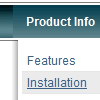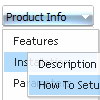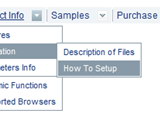Recent Questions
Q: Thank you for your quick service. Question for you, in the templates java expanding menu - Standard Tree Menu. There is an option to search by Index and also word query. When I bring the Template up I dont see this option on the sample menu. I'm I missing something or do I need to add it. If I need to add it can you explain to me how to do it.
A: You are able to paste any html code within java expanding menu items.
For example:
var tmenuItems = [
...
["<nobr><FORM method=GET action='http://www.google.com/custom'><input name='as_q' value='search
the web' size=15 style='font-size:10'> <INPUT type=hidden name=cof
value='LW:144;L:http://domain.edu/images/sulogo.gif;LH:45;AH:center;GL:0;S: http://domain.edu;AWFID:e01cb67b8afe383e;'></form></nobr>","", "images/icons/search.gif", "", "", "", "", "", "", "", "",],
You should write your own code within tmenuItem.
Q: I have recently downloaded your menu, I love, and am definitely going to purchase it, however i do have a question, I made my site with dreamweaver mx, and it is designed in a series of tables, the main table is 3 column and on row, stretched at 100% width and length, the other tables are nested inside the middle column, I am trying to get the menu in the left column to float, I have read some of the other post in the support section, and I was wondering if their could be any <div> anywhere on the page or just before and after the menu script code?
here is the way my code is before and after the script code
<td width="17%" align="left" valign="top" background="images/LPback.png">
<script type="text/javascript" src="data.js"></script>
</td>
this defines the column in which I want the menu to be,
here is my code for the floatable menu
//--- Positioning
var tabsolute=1;
var tleft="0px";
var ttop="205px";
//--- Floatable Menu
var tfloatable=1;
var tfloatIterations=10;
var tfloatableX=1;
var tfloatableY=1;
A: You should add the following parameter:
<script type="text/javascript"> var tWorkPath="data.files/";</script>
See more info about installation here:
http://deluxe-tree.com/installation-info.html
You should also add dtree_add.js file in the "data.files/" folder.
Q: I like your product and we would like to use it for our web-site.
Our site uses Frames with the following names in the FrameSet:
frame name = “top”
frame name = “middle”
frame name = “bottom”
I don’t understand how to set the target of the Deluxe Tuner navigational link to populate the frame “middle” or “bottom”
When I try to input my own name it will not allow me to do so.
We are using the “top” (horizontal) frame as a header which will contain the navigational component we developed using your product.
We are using the “middle” frame to contain most of the html pages the user will load
We are using the “bottom” frame to contain auxiliary text
Can you help me?
A: More info about the installation of the menu in cross-frame mode youcan find here
http://deluxe-menu.com/cross-frame-mode-sample.html
You should replace dm_init() function with dm_initFrame() function.
Please, open your data.js file with the menu parameters in any texteditor and change it.
You should write, for example so:
dm_initFrame("frmSet", 1, 2, 0);
Q: Is there a convenient template somewhere that allows me to have a standard windows tree control menu that stays open so that the user does not lose track of himself.
A: Thanks for your interest in our products.
You can expand any items when you load your page.
You should add "+" symbol before the item text. For example:
["+DHTML Menus","", "images/xpicon1.gif", , , "DHTML Menus", , "0", , , , ],
["|DHTML Menu","http://dhtml-menu.com", "images/icon1.gif", "images/icon1o.gif", "images/icon1o.gif", "Information", "_self", , , , , ],
["|+DHTML Tree Menu","", "images/icon1.gif", "images/icon1o.gif", "images/icon1o.gif", "Support", "_self", "2", , , , ],
["||2 styles: standard & XP","", , , , , , "3", , , , ],
["||Individual Item & Submenu Styles","", , , , , , "3", , , , ],