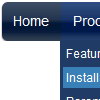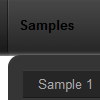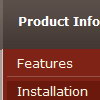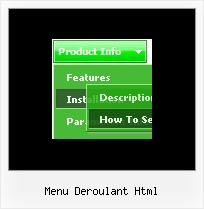Recent Questions
Q: I’m setting an after item image as follows (this code was generated by Deluxe Tuner, not by hand/text editor):
var afterItemImage=["designimgs/btn-ico.gif","designimgs/btn-ico-active.gif"];
var afterItemImageW=8;
var afterItemImageH=7;
As you can see, the after item image is not appearing in my access drop down menu – do you have any idea why that would be/how to fix?
A: You should create Individual style and assign it for the top access drop down menu items:
var itemStyles = [
["itemBackImage=designimgs/blank.gif,designimgs/blank.gif", "beforeItemImage=designimgs/blank.gif,designimgs/blank.gif", "afterItemImage=designimgs/btn-ico.gif,designimgs/btn-ico-active.gif", "beforeItemImageW=1","afterItemImageW=8", "beforeItemImageH=1","afterItemImageH=7","itemBorderWidth=0"],
];
Q: I keep getting this javascript error: "smMovable is undefined" in my javascript rightclick menu.
I am using the development version no source code. I only get the error when adding sub menu items. When it only has the top level menu items everything works fine. I have attached the script, which the portion I generate works fine when I open it using the deluxe tuner application. I am generating the menu from .Net.
I am also attaching the generated html file.
Any help with this would be appreciated. do I add padding around a top menu item?
A: Now you have the following parameters:
var moveImage=";
var transOptions=";
It is not correct. You should write:
var moveImage='';
var transOptions='';
Q: I am getting stuck with trying to set a default tab in the div tab menu to be selected when a window opens...
What I've been trying to do is changing this line here :
var bselectedItem=0;
At 0 (default) it has the first tab selected. Any other number and notabs are selected.
Is there a setting somewhere else that I am missing?A: You can set "bselectedItem" and " var bselectedSmItem" parameters based on your link before you call your data file.
For example, move " var bselectedItem" and " var bselectedSmItem" parameters from your data file to your code.
<TD vAlign=top align=left>
/* Select Tab */
<script type="text/javascript" language="JavaScript1.2">
var bselectedItem= var bselectedSmItem= </script>
<SCRIPT src="data.js" type=text/javascript></SCRIPT>
</TD>
You should define seltabs and selsmtabs using server side script.
You can also set it on every page before you call data.js file, for example:
<TD vAlign=top align=left>
/* Select Tab */
<script type="text/javascript" language="JavaScript1.2">
var bselectedItem=4;
var bselectedSmItem=3;
</script>
<SCRIPT src="data.js" type=text/javascript></SCRIPT>
</TD&tg;
Q: I have just 2 more questions.
1. Can the 3rd level be configured to be a javascript vertical menu?
2. Can your menu be configured per the following spec? Once you click on a 3rd level option that level would disappear & the 1st & 2nd level would be breadcrumbed (stay visible to show you where you are).
A: 1) Yes you can do it. Use smOrientation parameter in IndividualSubmenu Styles:
var menuStyles = [
["smOrientation=0"], //id=0
];
Assign it to the first item in third submenu:
["Home","testlink.html", "", "", "", "", "", "", "", "", "", ],
["Product Info","", "default.files/icon1.gif", "default.files/icon1o.gif", "", "", "", "", "", "", "", ],
["|Features","testlink.html", "default.files/icon2.gif", "default.files/icon2o.gif", "", "", "", "", "", "", "", ],
["|Installation","", "default.files/icon2.gif", "default.files/icon2o.gif", "", "", "", "", "", "", "", ],
["||Description of Files","testlink.html", "default.files/icon6.gif", "default.files/icon6o.gif", "", "", "", "0", "", "", "", ],
2) No, it is not possible now. Your 3rd level submenu will be visible too.

 Home
Home Order Now!
Order Now!
 Contact Us
Contact Us