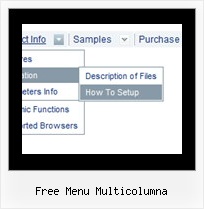Recent Questions
Q: We're running deluxe_tree version 1.0. We are getting the following error:
_tsw is not defined
[Break on this error] String.prototype.sb=function(tss,te){return this.substring(tss,te)};String.proto...
dtree.js (line 14)
Any ideas? Should we upgrade to the latest version? If so, what it the upgrade path for us? Will we have to modify our data-tree.js file?
A: Yes, try to use Deluxe Tree v2.4.
See in Deluxe tree you should specify correct tWorkPath parameter:
<script type="text/javascript"> var tWorkPath="menudir/";</script> otn=tx/tl hre=T-"/ mt ae"ecito"cnet"nac orwbiewt it utn n e c
This parameter should point to the same folder with dtree.js file.When you use movable or floatable feature you should copy dtree_add.jsfile in the same folder with dtree.js file.
http://deluxe-tree.com/installation-info.html
Q: We are interested in using your dropdown menu code for our site but we do have a question.
When the dropdown menu code viewed in IE7 everything is fine but when I view it in opera or firefox browsers the menu bar is off the screen. Have I missed something in the script to position this in the center whin the table it belongs in?
<table border="0" align="center" cellpadding="0" cellspacing="0"
summary="Quaker Meadows Menu">
<tr>
<td>
<script type="text/javascript" src="data.js"></script>
</td>
</tr>
</table> is off the screen. Have I missed something in the script to position this in the center whin the table it belongs in?
<table border="0" align="center" cellpadding="0" cellspacing="0"
A: Try to set exact width for the dropdown menu code in "px". It helps to position themenu correctly in all browsers.
var menuWidth="500px";
Q: I like to keep the menu open as long 15 secs nothing happend or the user clicked outside of the menu.
How to do?
I have my Menu totaly outside of the Content and would like that it stays as the user choose, till he like to close or long time dispear. (smHidePause.. works ok, but when it is too long, he can not close manualy..)
What to do?
A: Unfortunately, Deluxe Menu doesn't have such a feature.
Please, try to use Deluxe Tree,
http://deluxe-tree.com
Q: How I center a menu on the deluxe javascript menu creator?.
I am making a menu right now for my new site.
A: It is not possible to center the menu in Deluxe Tuner, you can centerit on your html page.
In Deluxe Tuner you can use absolute position.
To center the menu on your html page you should set the followingparameter and install the menu in the following way:
var absolutePos=0;
<div align=center>
<script type="text/javascript" src="deluxe-menu/dmenu.js"></script>
</div>