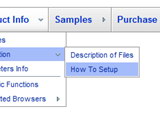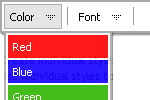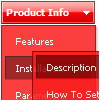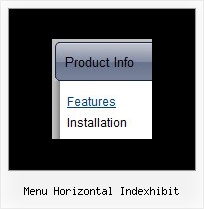Recent Questions
Q: Multiple license does that mean I could use drop down javascript menu for 10 sites?
A: With Multiple Website you can use Deluxe Menu on any number ofInternet/Intranet websites.
You generate your own keys using generator account.
Q: It actually does work - I got it to work, however some functions like transparency is not working, trial version pop up disappeared and transition when the submenu item comes down is not working - it simply pops the menu down.
A: Please, notice that transitional effects don't work in Firefox.
Effects work in IE only. You can find this info here:
http://deluxe-menu.com/filters-and-effects-sample.html
Q: We are using your menu in a website here under development:
There is a problem with mac browsers - safari and firefox. The flash stops and goes blank when the html menu dropsdown.
We have tried numerous fixed including the one outlined on your website here:
http://deluxe-menu.com/objects-overlapping-sample.html Here is the link to our html menu file link/file to the menus: -> http://domain.org.au/js/menu
Any assistance you can provide would be appreciated.
A: Now you hide your flash on MAC using the following function:
function dm_ext_ruleObjectHide()
{
// Safari detect
if ((parseInt(navigator.productSub)>=20020000) && (navigator.vendor.indexOf('Apple Computer') != -1) && (navigator.product=='Gecko'))
return true;
else
return false;
}
Try to delete this function, try to set the following parameter also:
var dmObjectsCheck = 0;Q: The spacing between each item of the top horizontal dropdown menu is uneven but I don't know why.
If you highlight them all it becomes more obvious.
It is almost as if the space after a 2 word link is twice the space after a one word link or else the total space after each link is related to the number of letters in the link.
For example the space after 'Discounts' is greater than the space after 'Home' but the space after 'Envelope Printing' is even greater.
A: You can try to set the following horizontal dropdown menu parameters:
var menuWidth="";
var itemPadding="0px 10px 0px 10px";