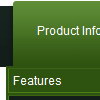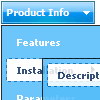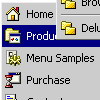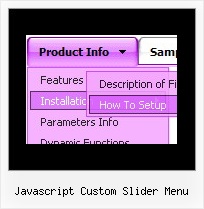Recent Questions
Q: How does your multiple website license work? Do you have license details? For instance, our company develops a web application that we then license for other companies to use. Can we simply use your multiple website license?
A: See, with Multiple Website license you should generate your own keysand use them on your Intranet/Internet websites.
Your key will work on the registered domain name only. It won't workon a local machine.
If you want to use the menu within application which doesn't havefixed domain name you should buy Developer License.
This version of the script doesn't check keys and it isn't bound to adomain name.
Q: I need to set individual itemtargets for a number of menu items for the web drop down menu?
A: You can set target parameter for all items:
var itemTarget="_blank";
or var itemTarget="main";
Where main - is the name of the main frame where you want to open the link.
or for each item individually:
["Home","testlink.html", "", "", "", "_blank", "", "", "", "", "", ],
...
["Home","testlink.html", "", "", "", "main", "", "", "", "", "", ],
Q: How do I make the links in the transparent drop down menu NOT open up in a new window?
A: Try to set the following parameter:
var itemTarget="_self";
Q: http://deluxe-tabs.com/file/templates/deluxe-tabs-style-5.html I like the transitional fade of onclick tab data between tabs of this menu, but I don't see anything in Transitional Effect variables to manipulate this.
A: You can set transitional effects in the "Transitional Effects"section in Deluxe Tuner.
//--- Transitional Effects
var btransition=24;
var btransOptions="";
var btransDuration=300;
Notice that Transitional Effects are supported by IE5.5+ only.