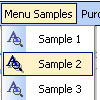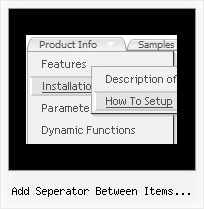Recent Questions
Q: Hi, how to change font/size of the main java script pull down menu?
I see the option only for the sub menus.
A: I suppose that you're using Vista style template.
You should change font for the top items in Individual styles.Try that.
Q: There is a portion of my site that is set to produce frames and I was wondering if there is more information about setting links in a javascript collapsable menu to selected frame pages?
A: You can specify target parameter for each item in javascript collapsable menu individually.
For example you can specify the name of the frame in the menuItems where you would liketo open your link:
["|Home","testlink.htm", "default.files/icon1_s.gif", "default.files/icon1_so.gif", "", "Home Page Tip", "frame", "", "", "", ],
Q: I have another question regarding the popup window. I need to use an iframe within the popup window. Is there any way I can close the dhtml popup from the page loaded within the iframe?
A: You can close the popup using the following function:
document.getElementById('win').hide();
Unfortunately it won't work if you use iframe as window content.
You open another page in the popup (in Iframe) so you cannot accessdocument.getElementById('win').hide();
element which is situated on the first page.
When you use text or object_id as window content the content of the popup will be situatedon the same page so you can access document.getElementById('win') element and hide it.
There is a workaround.
Use text as content type and add the following code inside popup:
<a onclick="document.getElementById('win').hide();">...</a> <iframe></iframe>
Your link will work in that case.
Q: How do your users normally indicate which page a web visitor is on, by using your navigation bar submenu?
A: Deluxe Menu has only two states normal and mouseover.
Try to do the following things:
- delete var pressedItem=1; parameter from your data file
- set correct parameter on each page before you call data file, for
example:
<noscript><a href="http://deluxe-menu.com">Javascript Menu by Deluxe-Menu.com</a></noscript>
<script type="text/javascript"> var dmWorkPath = "menudir/";</script>
<script type="text/javascript" src="menudir/dmenu.js"></script>
<script type="text/javascript"> var pressedItem=3;</script>
...
<script type="text/javascript" src="menudir/data.js"></script>
You can also set a pressed item using Javascript API:
function dm_ext_setPressedItem (menuInd, submenuInd, itemInd, recursion)
Sets a current pressed item.
menuInd - index of a menu on a page, >= 0.
submenuInd - index of a submenu, >= 0.
itemInd - index of an item, >=0.
recursion = true/false - highlight parent items.
But notice, to use dm_ext_setPressedItem() you should know ID of selected item and subitem.
You can't get this ID after you reload your page. That is why you should write your own code on PHP.