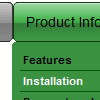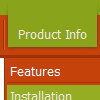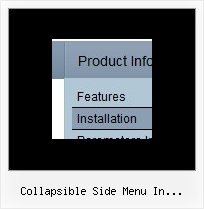Recent Questions
Q: We are an enterprise license holder and have recently purchased Deluxe Menu and are transitioning to it smoothly except for one minor annoyance; the first dhtml div menu item's submenu always has a gap between the browser’s left side as shown below. This happens for Internet Explorer 6, 7 and Firefox 2 and 3.04b.
If I move the menubar to the right about ten pixels, the submenu's left side will line up with the word "Search" as it should. Every other submenu on the dhtml div menu appears directly beneath its menubar item except for the very first one on the left. I’ve tried using a few of the example configurations but they all experience the same behavior.
The installation is in a multi-framed environment.
A: You should change dmenu.js file. Open it in any text editor and find:
space=15;
Change it to:
space=0;
Q: I want to use
function dtreet_ext_userRightClick(itemID) {
alert(itemID[0]); ???
return false;
}
But how do I refer to tmenuItems array using itemID in the javascript?
For example, if I want to pop a link text, should I use alert(itemID[0]))?
It doesn't work.
Please let me know how I refer to the menu.
A: You should use the following function to get item's info:
dtreet_ext_getItemParams (0, itemID);
For example:
<script type="text/javascript">
function dtreet_ext_userRightClick(itemID)
{ var link = [];
link = dtreet_ext_getItemParams (0, itemID);
//Returns item parameters in the array:
// [item_id, index_within_submenu, parentID, level, has_child, child_count, expanded, text, link, target, tip, align, icons, hidden, disabled, visible]
alert(link[7]);
return false;
}
</script>
Q: I wonder if you can help me. I've uploaded all my files, including the menus to the client site.
All the menus were working fine, where each link was targeted to the frame "mainFrame" in the middle of the page. This morning, all the css javascript menu link targets don't work anymore. That is, the targeting info has not changed but the linked pages are opening up as a _parent page -- that is, replacing the entire page.
A: You should use absolute paths.
See the url browser tried to open:
http://domain.com/a_bp/bpdoc/3sell/32_sales_order_management/321_sales_order/
7operations/72_monitor_operations/index.html
instead of:
http://domain.com/7operations/72_monitor_operations/index.html
var pathPrefix_link = "http://domain.com/pages/";
These parameter allows to make links paths absolute.
For example:
var pathPrefix_link = "http://domain.com/pages/";
var menuItems = [
["text", "index.html", "icon1.gif", "icon2.gif"],
];
So, link path will be look so:
http://domain.com/pages/index.html
Please, try to use this parameter.
Q: I was wondering if there is a way to disable links on a page for the script menu.I am creating a site where, in a certain mode, the page is in preview and Idon't want the links to work.
A: To disable your menu items you should set the following parameter to disable all items:
var itemTarget="_";
Or you can disable items individually.
["Home","testlink.html", "", "", "", "_", "", "", "", "", "", ], //disabled
["Product Info","", "", "", "", "", "", "", "", "", "", ],
["|Features","testlink.html", "", "", "", "_", "", "", "", "", "", ], //disabled
["|Installation","", "", "", "", "", "", "", "", "", "", ],
You can also use function dm_ext_changeItem (menuInd, submenuInd, itemInd, iParams)
function to disable items on-the-fly, for example:
dm_ext_changeItem (0, 2, 3, ["", "", "", "", "", "_", "", "", ""]);