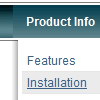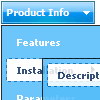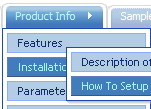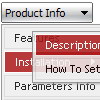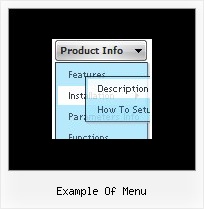Recent Questions
Q: Hi, I was wondering if there is a way to leave a main java swing menu bar item highlighted when in that section. For example if I clicked on "Contact Us" and when I am on the contact us page, the "Contact us" navigation would still be highlighted. I appreciate any help you might have, thanks!
A: The java swing menu bar has only two states normal and mouseover. We'll try to add the pressed state in the future.
You can set a pressed item using Javascript API:
function dm_ext_setPressedItem (menuInd, submenuInd, itemInd, recursion)
Sets a current pressed item.
menuInd - index of a menu on a page, >= 0.
submenuInd - index of a submenu, >= 0.
itemInd - index of an java swing menu bar item, >=0.
recursion = true/false - highlight parent items.
But notice, to use dm_ext_setPressedItem() you should know ID of selected item and subitem. You can't get this ID after you reload your page. That is why you should write your own code on PHP.
Q: Is it possible, for instance, to call dm_init multiple times in the list menu java? If so, do you have an example?
A: Yes, you can call dm_init(); function multiple times (for example youcan call several data files, or move menuItems array and dm_init();function into your page directly) to have multiple menus on your page.
Q: I really like how this works and I think it will wind up working for us, but I have a question. On the xp style dynamic tree menu, is there a way when you click one of the 'headers' that will open up other choices for example on your http://www.deluxe-tree.com/data-samples/tree-menuxp3.html tree. When youclick either the deluxe tree:xp style or the samples gallery or the samples gallery2 section, can you make it so it opens a page in another frame? The way it is now you it wont open a page until you click on the 'samples block 1' or below.
A: Actually you cannot use links for the top items in the XP Style.
But theoretically you can use links for the top items. You can write
["<a href='index.html' class='home' target="frame">Home</a>","", "", "", "", "Return to Index page", "", "0", "", ],
["<a href='http://www.domain.uk' class='home' target="frame">About Us</a>","", "", "", "", "", "", "0", "", ],
["|Introduction","http://www.domain.uk/introduction.htm", "", "", "", "", "", "", "", ],
Q: I found some strange things while positioning the javascript hide menu. Does javascript hide menu behave different depending on where you are hosting your site?
A: Deluxe Menu is a Javascript product. It means that it works on aclient side only and it doesn't depend on the server which you're using.
Create us an example and send us a direct link to this example on bothhosting. We need to check it.