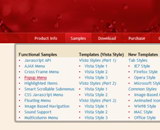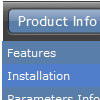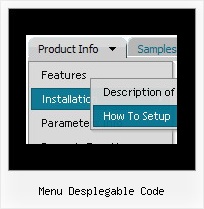Recent Questions
Q: I am still struggling with multiple menus on one page.
It is probably something I am doing wrong, but I cannot see it.
A: Now you have:
var absolutePos=1;
var posX="10";
var posY="10";
So, both of your menus have the same absolute position.
You can use relative position and place your menu inside <table>. In this case you should write so:
var absolutePos=0;
Q: I should mean the font style that I failed to update after I have selected and assign font as shown in the pic above.
Step 1. using the sample data file
Step 2. select the font section of the Parameter Step3. click the font style and a window box will show up all the installed fonts
Step4. the default font is Tahoma, so I change it Times Roman
Step5. select Times Roman and click the Assign Font button There is no response with or without option Auto
The style font box did not update nor the preview
A: You should click OK button, not "Assign Font" button when you choosethe font. It is possible that you have to click "Update" button on the"Preview" window.
Q: If i use windows tree menu and published on my web site it is default all menu and submenu are opened .
I want that all html tree menu is default closed if user click on main menu it will be opened submenu.
Please wich parameters i have to change.
A: You should set the following parameter:
var texpanded=0;
Check also that you don't have '+' sign before item's text in the top items, for example:
["+Home","", "", "", "", "", "", "0", "", ],
...
["+Item1","", "", "", "", "", "", "0", "", ],
Q: The items of the flash drop down menu hides behind the video. Do you have other suggestions?
A: You should add "opaque" parameter for <object> and <embed> tags, for example:
<object width="750" height="435">
<param value="http://www.youtube.com/v/_-OiQygm2uU&hl=en&fs=1&autoplay=1" name="movie"/>
<param value="true" name="allowFullScreen"/>
<param value="always" name="allowscriptaccess"/>
<param name="wmode" value="opaque">
<embed width="750" height="435" allowfullscreen="true" wmode="opaque" allowscriptaccess="always" type="application/x-shockwave-flash" src="http://www.youtube.com/v/_-OiQygm2uU&hl=en&fs=1&autoplay=1"/>
</object>