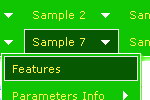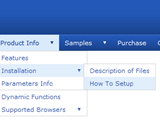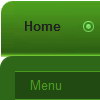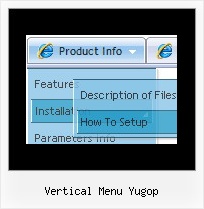Recent Questions
Q: How does one go about changing the parameter or the menu in java script so that a menu selection stays 'on'?
In other words, the menu remains selected, perhaps in a background color that shows the user this menu choice is selected and the user is in the selected menu area.
A: To save your navigation path you should set the following parameter:
var saveNavigationPath = 1;
The menu keeps items highlighted during menu navigation.
0 - disabled, 1 - enabled (default).
You can highlight menu items by default in two ways:
1) Set the pressed item on each page idividually using the following parameter:
var pressedItem = -2;
The toggle mode. Sets an index of an item that will be highlighted by default.
-2 - the toggle mode is disabled;
-1 - the toggle mode is enabled, but no items highlighted by default;0,1,2,3,... - index of highlighted item in a top-level menu.
- delete var pressedItem=1; parameter from your data file
- set correct parameter on each page before you call data file, for example:
<noscript><a href="http://deluxe-menu.com">Javascript Menu by Deluxe-Menu.com</a></noscript>
<script type="text/javascript"> var dmWorkPath = "menudir/";</script >
<script type="text/javascript" src="menudir/dmenu.js"></script>
<script type="text/javascript"> var pressedItem=2;</script>
...
<script type="text/javascript" src="menudir/data.js"></script>
2) Set the pressed item/subitem using dm_ext_setPressedItem () function.
Please see more info here:
http://deluxe-menu.com/highlighted-items-sample.htmlQ: I've been working with your javascript menu sample and like what I see so far. One issue I have seems to be with the smColumns variable. I'm assuming it was for just the sub menus but in the trial when I change this the entire menu goes into multi- column mode. I exported the project to HTML thinking I could manually change it there, that produced the same result, changed the entire menu to multi-column.
Our menu will be dynamic (populated from SQL Server) with only some of the sub menus being multi-column. We will even have multiple sub menus for certain items and we'll need to have the capability to set which one of those will be displayed in Multi-columns and which ones will not. (See Below) So the question becomes; Is there a way to set the number of columns only for the javascript menu sample subitems we desire to have multi-column and if so how?
A: You should use Individual Styles and set number of javascript menu sample submenu columns foreach submenu individually.
var menuStyles = [
["smColumns=2","smOrientation=undefined"],
];
Q: I wanted to know if there's a way to make in the javascript expand menu the submenu to appear as regular text, not a link. Is there a way to do this?
A: Actually you are able to paste any html code within items.
For example:
var tmenuItems = [
...
["||<nobr><FORM method=GET action='http://www.google.com/custom'><input name='as_q' value='searchthe web' size=15 style='font-size:10'> <INPUT type=hidden name=cof value='LW:144;L:http://domain.edu/images/sulogo.gif;LH:45;AH:center;GL:0;S:http://domain.edu;AWFID:e01cb67b8afe383e;'></form></nobr>","", "images/icons/search.gif", "", "", "", "", "2", "", "", "",],
["test","testlink.html","",]
["<a href='testlink.html'> test </a>","","",]
["|There will be NO setup charge, if your letter is completely setup, and requires no further modifications.
To qualify for this option, you must provide us your letter in <b>Microsoft Word format</b> (version 2000 or newer).
Any/all graphics must be embedded in the Word document including your signature.
Your letters will be printed in the provided format without any changes such as repositioning, resizing or any <a href='testlink.html'>other modifications</a> to your text/graphics. If you require help with such changes, please use our Standard setup for a nominal fee. If your ^lt;font color="#0080ff">letter is using an uncommon font</font> (any font not standard to the Windows environment), then you must also email us the font file. You must also indicate the placement of any merge fields in the letter (the information you're pulling from your mailing list to be combined with each letter). To find out more about mail merge click here. ","","",]
Q: How do I add content to each tab in the hover tab menu so that the content will appear on this same page
(as opposed to having to move to another page)?
A: You should paste your content in the <div> .. tags.
<div id="content1" style=" visibility: hidden;" class="tabPage">
<p align=center><img src="img/logo_DM.gif" width=262 height=56 alt="Deluxe-Menu.com"></p>
</div>
<div id="content2" style="visibility: hidden;" class="tabPage">
<p align=center><img src="img/logo_DT.gif" width=262 height=56 alt="Deluxe-Tree.com"></p>
</div>
<div id="content3" style=" visibility: hidden;" class="tabPage">
<p align=center><img src="img/logo_DTabs.gif" width=254 height=58 alt="Deluxe-Tabs.com"></p>
</div>
See in Deluxe Tabs there are two modes:
1. var tabMode=0;
You can create only one level of tabs and assign Object Id's of the
DIV's to show when you click on the tab.
["XP Tab 1","content1", "", "", "", "", "", "", "", ],
["XP Tab 2","content2", "", "", "", "", "", "", "", ],
["XP Tab 3","content3", "", "", "", "", "", "", "", ],
["XP Tab 4","content4", "", "", "", "", "", "", "", ],
2. var tabMode=1;
You can assign only links in this mode.
You should create top level items with subitems.
["XP Tab 1","", "", "", "", "", "", "", "", ],
["|Link 1_1","http://deluxe-tabs.com", "", "", "", "", "0", "", "", ],
["|Link 1_2","testlink.htm", "", "", "", "", "0", "", "", ],
["|Link 1_3","testlink.htm", "", "", "", "", "0", "", "", ],
["|Link 1_4","testlink.htm", "", "", "", "", "0", "", "", ],
["|Link 1_5","testlink.htm", "", "", "", "", "0", "", "", ],
["XP Tab 2","", "", "", "", "", "", "", "", ],
["|Link 2_1","testlink.htm", "", "", "", "", "0", "", "", ],
["|Link 2_2","testlink.htm", "", "", "", "", "0", "", "", ],
["|Link 2_3","testlink.htm", "", "", "", "", "0", "", "", ],
["|Link 2_4","testlink.htm", "", "", "", "", "0", "", "", ],
["|Link 2_5","testlink.htm", "", "", "", "", "0", "", "", ],
["XP Tab 3","", "", "", "", "", "", "", "", ],
["|Link 3_1","testlink.htm", "", "", "", "", "0", "", "", ],
["|Link 3_2","testlink.htm", "", "", "", "", "0", "", "", ],
["|Link 3_3","testlink.htm", "", "", "", "", "0", "", "", ],
["|Link 3_4","testlink.htm", "", "", "", "", "0", "", "", ],
["|Link 3_5","testlink.htm", "", "", "", "", "0", "", "", ],
You can use Object ID as well as Link in both modes. Use the following prefixes within item's link field:
"object:" - means that there is object id after it;
"link:" - means that there is a link after it.
"javascript:" - means that there is a javascript code after it, for example:javascript:alert(\'Hello!\')
So, you should write for example:
["|Link 1_1","object:Content1_1", "", "", "", "", "0", "", "", ],