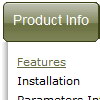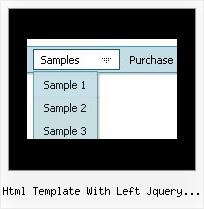Recent Questions
Q: Is there a way to keep global nav image highlighted (rollover image) if click on subnav link?
A: You should write your own code on PHP.
To use dm_ext_setPressedItem() you should know ID of selected item and subitem.
You can't get this ID after you reload your page.That is why you should write your own code on PHP.
Q: Do this easy drop down menu support Right to left property?
A: Deluxe Menu support right-to-left languages.
In Deluxe Menu you can set the following parameter:
var dmRTL = 1;
Set this parameter to 1 if you're using right-to-left direction of html page <HTML dir=rtl>.
Q: From your website, I see that you are able to populate a menu through ASP/VB, but I have not been able to figure out how this is done.
How exactly do you use an ASP script to generate the menu items for the dynamic menu?
A: You may generate a menu from a database or XML using any server-side script, e.g., PHP, ASP, VB, etc.
However, these scripts don't work inside of Javascript .js files, so, you should move parameters of a menu from a .js file into an html-page, e.g.:
<!-- Deluxe Menu -->
<noscript><a href="http://deluxe-menu.com">Javascript Menu by Deluxe-Menu.com</a></noscript>
<script type="text/javascript"> var dmWorkPath = "menudir/";</script>
<script type="text/javascript" src="menudir/dmenu.js"></script>
<!-- (c) 2006, http://deluxe-menu.com -->
<script type="text/javascript" language="JavaScript1.2">
// and describe parameters of a menu
var parameter1=value1;
var parameter2=value2;
etc.
var menuItems = [
// here you generate items using server-side scripts (php, asp, vb, etc.)
];
</script>
Unfortunately we don't have examples with ASP and SQL.
The example of the menu working with PHP/MYSQL you can find here:
http://deluxe-menu.com/rq-loading-bar-MySQL-support.html
Q: I am interested in purchasing the "Microsoft Like Style Dhtml Tabs Menu" and would like to know if the tab menu horizontal java, roll over and selected colors are controllable? meaning if I want green (not blue) tab I can have the tabs green. Please let me know
http://deluxe-tabs.com/file/templates/deluxe-tabs-micr.html A: Unfortunately you cannot change the color of this template in DeluxeTuner, as it is image-based tab menu horizontal java.
If you want to change the color of this template you should changeimages. You can do it in any Graph editor, for example in PhotoShop.