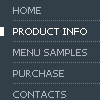Recent Questions
Q: Recently one of my clients apparently upgraded from Internet Explorer 6+ to 7. Along the way now apparently the javascript is no enabled.
How do I enable javascript on the new browser, and / o is there something else that I need to do in the code?
A: When your security settings in IE doesn't allow Javascript onpages you load you can't see a dynamic page content.
There is no way to enable these preferences automatically, in othercase there are no reasons to create security preferences.
Please, try to use search engine friendly code you'll see all yourlinks.
You can generate search engine friendly code.
Deluxe Menu is a search engine friendly menu since v1.12.
To create a search engine friendly menu you should add additional html code within your html page:
<div id="dmlinks">
<a href="http://deluxe-menu.com">menu_item_text1</a>
<a href="http://deluxe-tree.com">menu_item_text2</a>
...etc.
</div>
To generate such a code use Deluxe Tuner application.
You can find this GUI in the trial package.
Run Tuner, load your menu and click Tools/Generate SE-friendly Code (F3).
We released the new version today. New Deluxe Tuner supports DeluxeTree & Deluxe Tabs also.
Q: Very interested by your product, I want to know, before buy, if I can call javascript function when the user click on a menu Items;
you have this example, but I want the possibility to call a javascript function in the client side :
var menuItems = [
[text, "javascript:alert('Hello, world!')", icon1, icon2],
];
Is it possible, if yes could you give the sample, because Milovic menu have a javascript:function call, what about your product ?
Thank you for the answer.
A: You're able to use Javascript for each item, for example:
var menuitems = [
["item text", "javascript:your_code_here"]
];
Unfortunately, you can't assign onmouseover/onClick event to each item.
However, you can achieve this by using standard html objects within items, for example:
var menuitems = [
["<div onClick='your_code_here'>item text</div>", "index.html"]
];
Unfortunately we don't have such example.
Q: I get coches word in black when the menu loads the first time and I didn't configured that to happend.
A: Check the following parameters:
var bselectedItem=1;
var bfontColor=["#000000","",""];
Q: I'm trying out the trial version and so far I really like the features. Can you tell me if I can expel the transparent look of the mouse over drop down menu?
When the mouse over drop down menu drops down over text, you can see the text. What can I do to fix it.
A: You should set the following mouse over drop down menu parameter:
var transparency="100";