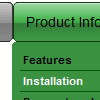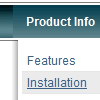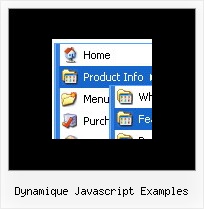Recent Questions
Q: I want to emulate all browsers with the same transition. When mousing over a dhtml pulldown menu - the submenu should appear with no effect.
A: To turn off transitional effects you should set the following parameters:
var transition=-1;
var transOptions="";
var transDuration=0;
var transDuration2=0;
Q: Hey Guys I'm trying to find a windows folders style tree menu that is easy to install and use with at least 2 levels of expansion. do you have anything like this?
A: Thanks for your interest in our products.
Please, see Deluxe Tree Menu,
http://deluxe-tree.com/data-samples/tree-menuxp.html
Q: Expandable javascript menu doesn't actually affect the plus/minus icon I have specified. Any ideas?
A: It is not correctly to add expand/collapse buttons into the iconfield, they won't work. You should add icons there.
To add expand/collapse buttons you should use the followingparameters:
var texpandBtn=["img/expandbtn.gif","img/expandbtn.gif","img/collapsebtn.gif"];
var texpandBtnW=14;
var texpandBtnH=14;
var texpandBtnAlign="left";
Q: Currently let us know how can we align the text at the top dropdown menu script so that the text will appear above the horizontal line.
Kindly help us to solve this problem as soon as possible.
A: Unfortunately you cannot set vertical align for items text.But you can try to write your item text in the following way:
var menuItems = [
["Home<br> ","/index.asp?pgid=1", , , , , "0", , , ],
["About Us<br> ","/index.asp?pgid=2", , , , , "0", , , ],
["Company News<br> ","/index.asp?pgid=3", , , , , "0", , , ],
["Services<br> ","/index.asp?pgid=4", , , , , "0", , , ],
["|Custom Publishing","/index.asp?pgid=6", , , , , , , ,],
["|On Product Publishing","/index.asp?pgid=7", , , , , , , , ],
["|Investment","/index.asp?pgid=10", , , , , , , , ],
["Contact Us<br> ","/index.asp?pgid=5", , , , , "0", ,, ],
];