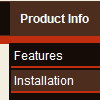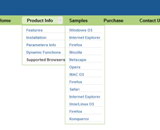Recent Questions
Q: After much coming and going I have finally got De Luxe menu to work with Firefox 2
But the menu system on the exact same htm page I have created does not show up in IE7.
Is this a known problem?
A: Try to set the exact width for the menu,
var menuWidth="700px";
Q: Can we right justify the secondary nav?
If so, can you send instructions on how. Thanks.
A: You should set the following parameters:
var titemAlign = "right";
var ticonAlign = "right";
Q: When Mouse hover on Menu, menu Items showing below (showing down) the Menu. Is it possible to show the Menu Item List in up direction (above the Menu)? Please assist me in this issue.
A: See more info here:
http://deluxe-menu.com/ways-showing-submenus-sample.html
You should use the following parameter:
var smViewType = 1;
Q: We have a question from one of our clients,
"Is it possible that the open menu items are closed when another menu item with submenu 's is chosen."
A: Yes, it is possible.
You should set the following parameter:
var tcloseExpandedXP=1;