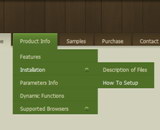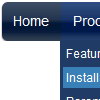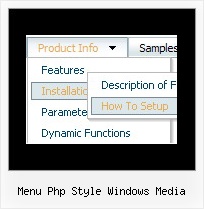Recent Questions
Q: I am evaluating your fine menu builder application.
Please let me know the following:
a) How could I call a script instead of specifying a link?
["|Product A","http://dhtml-menu.com","","","",,"0",],
b) If the above is possible, please let me know how, in the called script, I could know where the call to the script come from.
A: You can use your own javascript functions in the menu items.
You should paste "javascript:some_function()" into item's link field, for example:
var menuItems = [
["text", "javascript:your_function(...)", ...]
];
Q: If you will go to my site you will see that the buttons turnwhite or unload and reload when hovered over. Is there anything I can do toprevent this?
A: You can have such effect when the page entirely was not loaded yet.
So, images were loaded only for the 1 state and for the other were not loaded yet.
If you don't want to have such effect you can use 1 state buttons.
Q: I know this must be somewhere in your support information but I can't find it. Can you tell me something I could do for people who have Javascript turned off so they can at least use my base menu (not the submenus).
A: When your security settings in IE doesn't allow Javascript onpages you load you can't see a dynamic page content.
There is no way to enable these preferences automatically, in othercase there are no reasons to create security preferences.
Please, try to use search engine friendly code you'll see all yourlinks.
You can generate search engine friendly code.
Deluxe Menu is a search engine friendly menu since v1.12.
To create a search engine friendly menu you should add additional html code within your html page:
<div id="dmlinks">
<a href="http://deluxe-menu.com">menu_item_text1</a>
<a href="http://deluxe-tree.com">menu_item_text2</a>
...etc.
To generate such a code use Deluxe Tuner application.
You can find this GUI in the trial package.
Run Tuner, load your menu and click Tools/Generate SE-friendly Code (F3).
Q: Is there any way to change the font size of the secondary and tertiary links but yet have a different font size for the primary links?
A: You can use different font style for each link on each level.
You should use Individual Item Styles.
Please, use Dhtml Tuner application to create individual styles.
For example:
// --- DHTML Tuner style names ---
var tstylesNames=["Individual Style 1","Individual Style 2","Individual Style 3","Individual Style 4","New Individual Style",];
var tXPStylesNames=["Individual Style 1",];
var tstyles = [
["tfontStyle=bold 8pt Tahoma","titemBackColor=#265BCC,#265BCC","tfontColor=#FFFFFF,#428EFF","tfontDecoration=none,none"],
//style 0 ["tfontStyle=bold 8pt Tahoma","titemBackColor=#265BCC,#265BCC","tfontColor=#215DC6,#428EFF","tfontDecoration=none,none"],
//style 1 ["tfontDecoration=none,none"],
//style 2
["tfontStyle=normal 8pt Tahoma","tfontColor=#013D6D,#5555FF"],
//style 3
["tfontStyle=bold 11px Bookman Old Style","tfontColor=#000000,#000000","tfontDecoration=none,underline"],
//style 4
];
var tmenuItems = [
["+DHTML Menus","", "images/xpicon1.gif", , , "DHTML Menus", , "0", , , , ],
//style 0
["|DHTML Menu","http://dhtml-menu.com", "images/icon1.gif", "images/icon1o.gif", "images/icon1o.gif", "Information", "_self", , , , , ],
["|+DHTML Tree Menu","", "images/icon1.gif", "images/icon1o.gif", "images/icon1o.gif", "Support", "_self", "2", , , , ],
//style 2
["||2 styles: standard & XP","", , , , , , "3", , , , ],
//style 3
["|||Item 23","", , , , , , "4", , , , ],
//style 4
["|||Item 24","", , , , , , , , , , ],
["||Individual Item & Submenu Styles","", , , , , , "3", , , , ],
//style 3
["||Floatable & Movable Menu","", , , , , , "3", , , , ],
//style 3
....