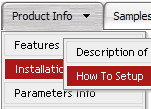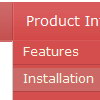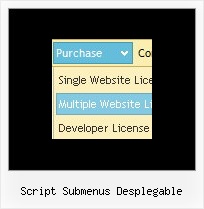Recent Questions
Q: Can the Deluxe Menus be set to open by click and stay open when clicked for some time?
A: You can open Deluxe Menu on click. Set this parameter:
var showByClick = 0; Show submenus on a mouse click only.
0 - disabled (default), 1 - enabled.
You can use such parameter in you menu:
var transDuration = 300; - Delay of a transitional effect (in ms) on submenu's showing.
Q: What I would like is a link inside the popup window that closes the mouseover popup window. I tried moving the "close" link from the main page into the popup window html but I get a Javascript error when I click on that link.
A: See, if you load a different page in your popup window (iframe) suchlink won't work in it.
If you add the content of the mouseover popup window in DIV (so, it will be thesame page) such link will work.Q: I want to use your menu to create a javascript menu bars like effect in my application. For that I need only the images in the menu items and sub menu items(no text).
And I also want to enable disable toolbar items dynamically depending on the flow in my web application.
I could not find any help for the javascript API on your site that changes the menu dynamically.
A: Our menu is very flexible, so you'll be able to implement any menusystem you want, see for example:
http://deluxe-menu.com/data-templates/xp-style-taskbar-template-sample.html
http://deluxe-menu.com/data-templates/xp-style-1-template-sample.html
>> I could not find any help for the javascript API
Please see this:
http://deluxe-menu.com/functions-info.html
http://deluxe-menu.com/dynamic-functions-sample.html
Q: How i can to order tabs in the onclick tab menu from right to left ??
A: Try to use that parameter:
var bitemAlign="right";