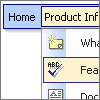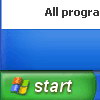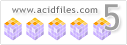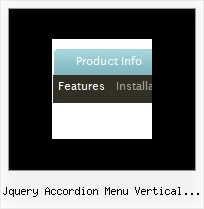Recent Questions
Q: I develop with a mac and I would like to know if your navigation bar maker is mac compatible?
A: You should download free trial version on MAC.
So, you'll have MAC version of Deluxe Menus:
http://deluxe-menu.com/trial-download.html
And use the licensed engine files from the licensed .zip
(you candownload it from the link in your license message).
Unfortunately we don't have html version of the Tuner for Deluxe Tree
Deluxe Tabs, Deluxe Css Menu now. We'll try to create it in the nearest future.
You can find all templates for Deluxe Tree, Deluxe Tabs, Popup Window, Calendar
in thetrial package and on our sites.
More info about installation and parameters you can find on our websites:
http://deluxe-menu.com
http://deluxe-menu.com/css-menu/
http://deluxe-tree.com
http://deluxe-tabs.com
http://deluxepopupwindow.com/
http://calendardatepicker.com/
Q: I have a problem...
On some computers running IE the menu appears and works correctly, on others it doesn't appear.
There is only a line that says JavaScript Menu by Deluxe-Menu.com.
Both of these computers have the same version of IE running. I have reset the security levels back to default levels on both. Still the menu doesn't appear.
For all practical purposes both copies of IE are the same.
A: You should change your security settings in IE to allow Javascript onpages you load. In other case you can't see a dynamic page content.
There is no way to enable these preferences automatically, in othercase there are no reasons to create security preferences.
You can also use Deluxe Tuner application that allows you to generate additional html code for search engine that can't parse Javascript. So, you can use menu links on browsers that doesn't have Javascript support enabled.
Q: Now, one more little question -
in a Tree menu, I know how to make a menu expand by default and expand only on a mouse click.
However, I believe there is a way to make a menu item expand on a "mouse over" without a click.
How can this be done?
A: No, unfortunately it is not possible to expand the tree menu onmouseover now. It is possible that we'll add this feature in the nextversion.
Q: I have an image map of a graphic and I need to call my side navigation bar from an OnMouseOver in the image map…
A: You can try to use Popup Menu, see more info:
http://deluxe-menu.com/popup-mode-sample.html
See how you should call pop up menu
<img src="data-samples/images/popup_pic.gif" width=180 height=119 onmouseover="return dm_popup(0, 2000, event);" onClick="return dm_popup(1, 2000, event);" style="cursor: pointer;">
You can create your menu using Deluxe Tuner application.