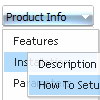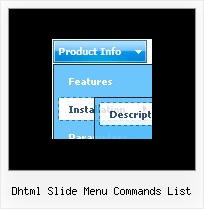Recent Questions
Q: I have built out a vertical menu that fits within a fixed size box. The items of the menus are all fixed size images. However when increasing the font size in the browser under View -> Text Size the spacing between the images increases and the html java menu no longer fits within the fixed space. I did have CSS padding-top in the html java menu that I took out but it still does not fit in the space. I took out but it still does not fit in the space.
Have you run into this before or do you know of a fix for this?
A: You've installed the menu in DIV with absolute position (boxNav). Thatis why you have such behaviour.
Try to use relative position for this DIV.
Q: I'm having a problem with the new v3.9.2 javascript menu source. The drop-down submenus are now going "up" instead of "down".
I've tried the conversion steps in your email and I have even rebuilt the menu from scratch in v3.9.2. In the Deluxe Menu Preview window, the drop-down sub-menus behave properly - transitioning down below the horizontal menu. But it FireFox3, IE7 and Chrome the submenus appear above the horizontal menu.
Also... the transition effect (24 - Alpha Blend) only appears in IE7 - it is not evident in FireFox3 or in Chrome.
A: Set the following parameter:
var subMenuVAlign="top";
> Also... the transition effect (24 - Alpha Blend) only appears in IE7 - it is
> not evident in FireFox3 or in Chrome.
Transitional effects are features of Internet Explorer 5.5+ only.
See more info:
http://deluxe-menu.com/filters-and-effects-sample.htmlQ: I have another question concerning pop-up windows. If I do the following:
1) Use the Deluxe Tuner to create a pop-up window.
2) Change the location of the gif, css, and js files from all of them being within "deluxe-popup-window.files" to the files being in separate directories and
3) Update the "deluxe-popup-window.js" file and the "jaw_skin_windowsvista_graphite.css" file so that they contain the new directory locations
Will the html window function properly? Thanks for the help.
A: If you change all paths in jaw_skin_windowsvista_graphite.css and deluxe-popup-window.jsfiles correctly your popup window should work fine.Q: Can I install the menu using my buttons? I might be able to do it if the buttons used only one image, but they use two images. One is light and the other dark.
I also have some questions:
1) Will the menu stay in view when the user scrolls down?
2) I'm not even sure I care if the menu stays in view, because I believe that is done using php and is not good for SEO. The file that the search engines see is index.html while the file that visitors see is home.php. I think it would be better for SEO to have a normal .html page. Are you able to do that?
A: See how you should make image-based menus: if item text is empty, icon fields will be used as item images.
For example:
["", "index.html", "menu1a.gif", "menu1b.gif", "Home Page"]
1) You should use floatable feature.
See the following parameter:
var floatable=1;
2) You can generate search engine friendly code using Deluxe Tuner:
"Tools/Generate SE-friendly Code".