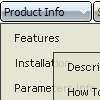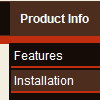Recent Questions
Q: I am using your javascript menu over. I have had a report today that the menu is problematic with IE8. As follows:
"A bit more of a concern is in IE8 where the menu does not function correctly in general at all. When you hover over the menu text the sub menu appears, but when you move your mouse across to select an item off the sub menu it closes. "
Are you able to confirm and rectify his problem?
A: Yes, our menu has some problems with IE8, because IE8 is a betaversion and has just a part of future functionality, for exampleit still doesn't have filters.
We're planning to add the full support for IE8as well as for all major browsers.
All issues will be fixed with final version of IE8.
Q: Hi there, hope someone could help me out.
We have recently purchased your menu product, and I would like to know how I indicate on a javascript slide menu, the root node that was selected. So in other words, if I have a horizontal navigation and I select the 3rd index along the menu and select something from this, how can I make the 3rd index highlighted?
I am not sure how else to phrase this question and hope this makes sense. You help will be appreciated.
A: You can find more info here:
http://www.deluxe-menu.com/highlighted-items-sample.html
Deluxe Menu has only two states normal and mouseover.
Try to do the following things:
- delete var pressedItem=1; parameter from your data file
- set correct parameter on each page before you call data file, forexample:
<noscript><a href="http://deluxe-menu.com">Javascript Slide Menu by Deluxe-Menu.com</a></noscript>
<script type="text/javascript"> var dmWorkPath = "menudir/";</script>
<script type="text/javascript" src="menudir/dmenu.js"></script>
<script type="text/javascript"> var pressedItem=3;</script>
...
<script type="text/javascript" src="menudir/data.js"></script>
You can also set a pressed item using Javascript API:
function dm_ext_setPressedItem (menuInd, submenuInd, itemInd, recursion)
Sets a current pressed item.
menuInd - index of a menu on a page, >= 0.
submenuInd - index of a submenu, >= 0.
itemInd - index of an item, >=0.
recursion = true/false - highlight parent items.
But notice, to use dm_ext_setPressedItem() you should know ID of selected item and subitem. You can't get this ID after you reload your page. That is why you should write your own code on PHP.
Q: Cross-frame mode/ showByClick=1: I only want this to work on the main level javascript menu bar, not the submenus. Is there anyway to showbyclick only for the main level and then not for the submenus?
A: You can use Individual Item Styles to set showByClick parameter forthe top items only.
var itemStyles = [
["showByClick=1"],
];
Q: I have a javascript menu codes that I change dynamically with dm_ext_changeItem.
When I converted it to a popup window, dm_ext_changeItem does not seem to work. Is this a bug?
A: See in the popup menu you should write submenuInd+1:
dm_ext_changeItem (menuInd, submenuInd+1, itemInd, iParams)