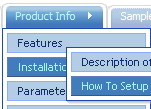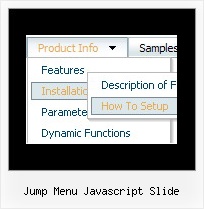Recent Questions
Q: Can the Deluxe Menus be set to open by click and stay open when clicked for some time?
A: You can open Deluxe Menu on click. Set this parameter:
var showByClick = 0; Show submenus on a mouse click only.
0 - disabled (default), 1 - enabled.
You can use such parameter in you menu:
var transDuration = 300; - Delay of a transitional effect (in ms) on submenu's showing.
Q: Can your dhtml drop down menus work in conjunction with a scroll wheel?
A: You cannot scroll submenus using scroll wheel when you set
var smSmartScroll=1;
To scroll your submenu you should move your mouse.
But you can use scroll wheel when you set
var smSmartScroll=0;
Q: If I use the Search Engine Friendly Code feature, do I have to update or redo it each time I change the drop menu script and save, or if I do it once to the file will it automatically update on every save?
A: If you change drop menu script items (item's text and links) you should updateyour search engine friendly code. Deluxe Tuner doesn't update it onevery save (when you save your data file).
There is no need to update it when you change menu parameters only.
Q: Just downloaded and installed the latest version, noticed it does not say beta any longer. On this version and the previous version I had installed I can not click and move the window open script around on the screen when using Firefox. When I used IE it works as expected, I can move it and it sticks in position. Is there a fix for this?
A: See we've made many changes in window open script in v3.3.
Your old pop up windows (data files) won't work with new engine file.You should recreate your popup window in Deluxe Tuner.