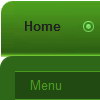Recent Questions
Q: As I have stated before, your Deluxe-Menu is very very good.
But there is allways room for improvement.
Is there any chance to see support for the following in Deluxe-Menu:
When I move the mousepointer above a menuitem and right-click I would like to see in the javascript contextual menu (the context menu provided by the browser):
Open Link in new window
Open Link in new tab
If the above is not possible or not something you want to enable.... then, there should be possible to make a workaround to make this work:
I see there is support for custom javascript contextual menus.....
.... is there any possibility to make a custom context menu that show above a menuitem and that show when right clicking on the menuitem.
Should hopefully be possible to create in such way that I create one context menu in javascript (the deluxe menu way... ) , but when clicking on "Open link in new window" from that custom menu, then the JS code should call a javascript function of mine (or yours), with a parameter related to the menuitem that was right-clicked...
And this javascript function should be able to resolve the actual URL (based on the input parameter rel. to the menuitem) and then open a new window using window.open()
If not possible to implement using the native browser context menu, then I belive it should be possible to do it using my workaround how to.....
Just a thought....
Any suggestions on how I can make the workaround work, or if maybe you could support the workaround in some way in future releases of Deluxe-Menu?
A: Yes, there is a workaround.
You can write your items in the following way:
["|<a href='http://www.domain.com' class="link">test test test</a>",""],
You should assign style for this link.
A.link {
...
}
A.link:hover {
...
}
Q: I used Deluxe Menu and generated a beautiful drop down navigation menu for our school web page. however, I am using MS FrontPage and apparently it is blocking the content. Whenever I bring it into the program all I get is a text drop down navigation menu. What am I doing or not doing?
A: Deluxe Menu wasn't developed as Dreamweaver/Frontpage extension,BUT you can use it as standard Javascript files. To install the drop down navigation menuinto your html page:
1. create and save .js file with your menu parameters in Deluxe Tuner
2. open the page in Frontpage
3. add several rows of code (<script> tags), For info see:
http://deluxe-menu.com/installation-info.html
<head>
<!-- Deluxe Menu -->
<noscript><a href="http://deluxe-menu.com">Javascript Menu by Deluxe-Menu.com</a></noscript>
<script type="text/javascript"> var dmWorkPath="deluxe-menu.files/";</script>
<script type="text/javascript" src="deluxe-menu.files/dmenu.js"></script>
</head>
<body>
...
<script type="text/javascript" src="data-deluxe-menu.js"></script>//your data file created in Deluxe Tuner
...
</body>
You should copy all engine files and images for the drop down navigation menu in "deluxe-menu.files/" folder and paste it in the same folder with you .html files.
Engine files:
dmenu.js
dmenu4.js
dmenu_add.js
dmenu_dyn.js
dmenu_key.js
dmenu_cf.js
dmenu_popup.js
dmenu_ajax.js
dmenu_search.js
That's all.
It is possible that you'll have errors in the preview but your drop down navigation menushould work fine in the browser.
Q: I've been trying to get the menu item in dynamic tree menu to stay highlighted when clicked on and directed to that page.
A: Tree Menu doesn't save a presseditem as it saves a tree state.
It works within 1 page only and if youreload the page you should set a pressed item using Javascript API:
function apyt_ext_setPressedItem(menuInd, itemID)
<script type="text/javascript">
var i = 4 //index of the selected item
onload=setPressed;
function setPressed()
{
dtreet_ext_setPressedItem(0,dtreet_ext_getItemIDByIndex(0, i));
}
To expand specific items you should use the following function:
dtreet_ext_expandItem (dtreet_ext_getItemIDByIndex (0, 11), 1);
Q: I have to pass dynamic value from the link when the user click the mouseover menu.
A: Actually you can use your own Javascript code instead standard links. For example:
var menuItems = [
["text", "javascript:your_code_here"]
];
or
var menuitems = [
["<div onClick='your_code_here'>item text</div>", ""]
];