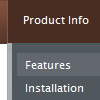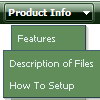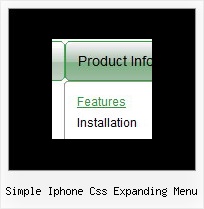Recent Questions
Q: Can your javascript menu examples be used when developing and deploying and running a site using Tomcat-Apache and JSP's? Apache's will be the web server.
Do you provide set up instructions for Apache web server?
A: Deluxe Menu is Javascript product. It means that it is executed on a client side, not on a server side.So, whatever server you'll use, your menu will work fine.
Q: I need a dhtml drop down menu with a transparent background for the menu and the submenues.
How can I define this.
A: You can set the following parameters:
var menuBackColor="transparent";
var itemBackColor=["transparent","transparent"];
You can set transparency for submenus using the following parameter:
var transparency="70";
Q: If I wanted to change the graphics at a later date in tab menu javascript (main top tabs, subtabs, etc.), how would I do that?
A: In that case you should open images I'm using for top tabs in any graph editor and changethem.
back.gif
back_o.gif //back images for normal and hover states for the last tabs in the top menu(instead of the 1-st 6 items)
sep_top.gif // separator for the top items
top1.gif
top1_o.gif //back images for normal and hover states for the 1-st tab, you can change thetext of this tab in deluxe-menu.js:
["<font color='#FFF90E'>MAIN</font><br>Initiative<br>(Strategy)","testlink.html", "", "", "", "", "5", "4", "", "", "", ],
By the way to apply hint for this item you should write:
["<font color='#FFF90E'>MAIN</font><br>Initiative<br>(Strategy)","testlink.html", "", "", "This hint appears when you hover over the 1-st item", "", "5", "4", "", "", "", ],
top2.gif
top2_o.gif //back images for normal and hover states for the 2-nd tab, you can change thetext of this tab in deluxe-menu.js:
["<font color='#FFF90E'>PAIN</font><br>Identified<br>(Problems)","", "", "", "", "", "6", "", "", "", "", ],
and so on...
For the subtabs I'm use images for arrows only:
var arrowWidthSub=8;
var arrowHeightSub=8;
var arrowImageSub=["deluxe-menu.files/arrow.gif","deluxe-menu.files/arrow_o.gif"]
Q: Can I add the value of the parameter to the link where I want my application to go when I active a submenu in the menu script?
A: Actually you can add php code inside menu links.
If you define your parameter in .js file you should write yourlinks in the following way, for example:
<?
....
$key = 123456;
....
?>
["Home","www.domain.com/home.php?key=<? echo $key ?>", "", "", "", "", "", "", "", ],
If you define your key parameter in the php file you should move your
menuItems into your php page directly:
<?
....
$key = 123456;
....
?>
<script type="text/javascript">
var tmenuItems = [
['Deluxe Menu','http://deluxe-menu.com','icon.gif',,,,,],
['Deluxe Tree','http://deluxe-tree.com','icon.gif',,'New!',,,],
['Deluxe Tabs','http://deluxe-tabs.com','icon.gif',,'New!',,,],
["Home","www.domain.com/home.php?key=<? echo $key ?>", "", "", "", "", "", "", "", ],
];
dm_init();
</script>