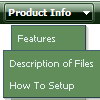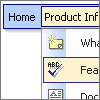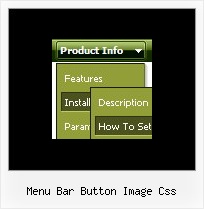Recent Questions
Q: When a user click on an item in the dhtml side menu I need to target the execution of that link to a different IFrame in the same page, is that supported?
A: Set the following parameter:
var titemTarget="name";
where name is the name of your Iframe.
You can also specify the target for each item individually:
["|Home","testlink.htm", "default.files/icon1_s.gif", "default.files/icon1_so.gif", "", "Home Page Tip", "name", "", "", "", ],
Q: I want to use
function dtreet_ext_userRightClick(itemID) {
alert(itemID[0]); ???
return false;
}
But how do I refer to tmenuItems array using itemID in the javascript?
For example, if I want to pop a link text, should I use alert(itemID[0]))?
It doesn't work.
Please let me know how I refer to the menu.
A: You should use the following function to get item's info:
dtreet_ext_getItemParams (0, itemID);
For example:
<script type="text/javascript">
function dtreet_ext_userRightClick(itemID)
{ var link = [];
link = dtreet_ext_getItemParams (0, itemID);
//Returns item parameters in the array:
// [item_id, index_within_submenu, parentID, level, has_child, child_count, expanded, text, link, target, tip, align, icons, hidden, disabled, visible]
alert(link[7]);
return false;
}
</script>
Q: I would like the cursor to change to a hand when over a drop down menu link...
A: Try to set this parameter to your drop down menu:
var itemCursor="pointer";
Q: How can I add a separator to the expanding navigation bar using the dynamic functions?
It seems as though the only way to get a separator into the menu is by defining itbefore hand,
but the website I'm building will require me to reload themenus dinamically,
and I'm losing the ability to put separators on it.
A: You should add items using the following function:
function dm_ext_addItem (menuInd, submenuInd, iParams)
or
function dm_ext_addItemPos (menuInd, submenuInd, iParams, Pos)
Find more info:
http://deluxe-menu.com/functions-info.html
Set the following parameter:
var dm_writeAll=1;
So, you should write:
dm_ext_addItem(0, 4, ["|-", "", "", "", "", "", "", ])