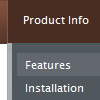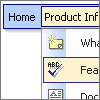Recent Questions
Q: I would like to reduce or remove the indentation between submenus. That way I can save space for the menu. How can I set indentation?
I would like to change the height of the submenu items (no icons used). How can I do that?
A: Unfortunately, you cannot reduce the indent between main items inXP-Style.
To reduce the indentation between submenus you should set thefollowing parameter:
var titemHeight=15;
Q: I have used Deluxe tuner menu on a web page and facing two small problems
a) The separator I have used do not show up. This is supposed to be a black horizontal line below every menu item. The image name is sep.jpg
b) The submenu appears on the right and I am unable to figure out a way to get the submenu to appear on the left. My navigation is placed on the right panel so if the sub menu appears on right of drop down menu bar, it practically goes off the page.
Can you please help with this and let me know why this is happening ?
A: 1) You should set separators between main items:
["Home","testlink.html", "data.files/bul.jpg", "data.files/bul.jpg", "", "", "", "", "", ],
["-"],
["About Us","", "data.files/bul.jpg", "data.files/bul.jpg", "", "", "", "", "", ],
And set:
var separatorVImage="data.files/sep.jpg";
var separatorVWidth="100%";
var separatorVHeight="1px";
var separatorPadding="0px";
2) You should set the following parameter:
var smViewType=2;
Q: I got it working however I have an additional question.
How do I allocate the width of each "button" see sample how for instance the "FAQ" button is so narrow compared to others. I tried adding spaces with no result.
A: You can use Individual Item Styles to set exact width for the menuitems.
For example:
var itemStyles = [
["itemWidth=100px"], //style 0
];
var menuItems = [
["Home","testlink.html", "", "", "", "", "0", "", "", ], //style 0
["Product Info","", "", "", "", "", "0", "", "", ], //style 0
Q: How can make dhtml tabs to open internet link in the same window?
A: You should set the following paramter in your data.js file (file, created in Deluxe Tuner),
where your tab-menu parameters (vars) and items ( var bmenuItems) are placed.
var bitemTarget = "_blank";
Default target for all items ("_self","_blank","_parent","_top",...).
If equal to "" - defined as "_self".
Or you can set target parameter in your data file using Deluxe Tuner:
"Tab mode" section in the menu parameters list.