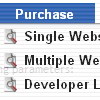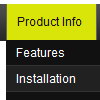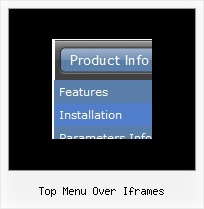Recent Questions
Q: I have been using the trial deluxe menu with the deluxe tuner tocreate a menu and have run into a problem.
The menu is based on the following template:
Vista Styles (Part 2) Vista Style 1.
When I saved the menu file to put into an html file I followedthe instructions on the screen to save all the files to the folderwhere I wanted the menu to appear in an html., and then followedthe instructions to paste the menu into the html file where Iwanted the menu to appear.
It is not working. It seems as though something is left out ofthe code, or perhaps not all the necessary files are being copied.The menu appears perfectly in the deluxe tuner preview screen, butnot when I try to save it and use it elsewhere.
I have included all the files, including the instructions thatcame up when I saved the menu, in the attached zip file and wonderif you might take a look at it and tell me what I am doing wrong and/or leaving out.
Can you help?
A: Your menu works fine.
But you should paste
btn_blue2.gif
btn_blue.gif
into "data-NINnew.files" folder.
Q: How do assign my own onclick events to menu options for the dhtml menubar?
I want do more than just redirect to an href.
A: Actually you can use your own Javascript code instead standard links.
For example:
var menuItems = [
["text", "javascript:your_code_here"]
];
or
var menuitems = [
["<div onClick='your_code_here'>item text</div>", ""]
];
Q: I want to use my own function within menuItems in the drop down menu button.
A: You can use Javascript instead standard links. For example:
var menuItems = [
["text", "javascript:launchWin('popups/popup_member_browser.cfm','css_MemberBrowser',600,720,0,0,0)"]
];
Q: That is what I need:
a) I build a menu with an item like this:
["||"Product1","http://127.0.0.1/product1.htm","","","",,"0",],
b) when I select that item, I need that page product1.htm loads into an iFrame.
Can I do this?
A: You should set the Iframe name as the target value in the menuItems.
You should also set the following parameter:
var itemTarget = "";