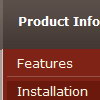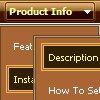Recent Questions
Q: I can't find anywhere in your documentation that states where I can call this function onclick other than in the menu web page target.
A: You can use onclick event in the following way:
var menuitems = [
["<div onClick='getLink(\'/Admin/Sales/Customers/Customers.asp\')'>Table of Contents</div>", ""]
]; Q: I can not figure out how to get drop-down menus to show up in the Add-Ins on my Microsoft Front Page.
A: Deluxe Menu wasn't developed as Dreamweaver/Microsoft Front Page extension,
BUT you can use it as standard Javascript files. To install the menu
into your html page:
1. open the page in Dreamweaver/Frontpage
2. open html source code of the page
3. add several rows of code (<script> tags).
For info see:
http://deluxe-menu.com/installation-info.html
Notice also that some web editors won't display correctly javascript menus,
you should preview your website in the browser.
Q: Am I under the correct assumption that if the inner menu item text expands past the ItemWidth or MenuWidth (being that the Width is set -- eg 150px), that the javascript menu div width will expand past it's boundaries instead of wrapping the text? (eg. A text like "Please Make this Wrap instead of expand the width boundary" seems to expand the container's width rather than wrap)
A: There are 2 ways to do that:
1. set
var noWrap=0;
2. use <br> tags, for example:
var menuItems = [
["line 1<br>line 2"],
];
Q: Does your java menu software work with Dreamweaver MX 2004 on Mac OS X?
A: To create your menu on MAC you can use HTML version of Deluxe Tuner (for MAC OS). You can find it here:
http://deluxe-menu.com/deluxe-tuner-info.html
Unfortunately we don't have html version of the Tuner for Deluxe Treeand Deluxe Tabs now. We'll try to create it in the nearest future.
Deluxe Menu wasn't developed as Dreamweaver/Frontpage/GoLIveBuilder extension,
BUT you can use it as standard Javascript files. To install the menuinto your html page:
1. open the page in your program
2. open html source code of the page
3. add several rows of code (<script> tags), For info see: http://deluxe-menu.com/installation-info.html
That's all.
To create and configure your menus use Deluxe Tuner application
(included into the trial package): http://deluxe-menu.com/deluxe-tuner-info.html