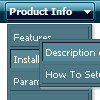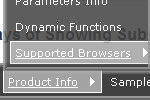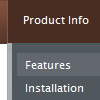Recent Questions
Q: There is a very nice facility in the Item "MQ Result". If I select one Subitem the other dhtml navigation menu (opened) Subitem is closed.
Is there a way to get this facility for Items too? For example, I open "Adresse" and then "Stammdaten Adresse" and then the opened "Adresse" is closed.
A: You should set the following parameter:
var tcloseExpandedXP=1;
Q: And when purchase online can I download the java script for drop down menu immedielty after purchase? Or how do I get the product?
A: We don't send the product on CD/DVD. After the ordering is completeand ShareIt (Regsoft) has it verified (which can take approximately 24 hours), you'll get your license info.
Q: I am using the menu in a frameset, and I would like for the selected menu branch of the side navigation bar to stay highlighted after the user moves the mouse to another window (where the menu brings up a new page),just so the user knows where he/she is. Is that possible?
A: If you open links in the another frame (window) the initial frame with your menu isnot reloaded, so the clicked item will be highlighted.
You should set the following parameters:
var ttoggleMode=1;
var tpressedFontColor="#AAAAAA";
You can also set the following parameter to save menu state:
var tsaveState=1;
var tsavePrefix="menu1";
If you install the menu without frames. On your pages you should call the following function/functions to expand/highlight items, for example:
<script>
dtreet_ext_expandItem (dtreet_ext_getItemIDByIndex (0, 0), 1);
dtreet_ext_setPressedItem (0, dtreet_ext_getItemIDByIndex (0, 1));
</script>
See more info about API functions here:
http://www.deluxe-tree.com/functions-info.html
Example:
http://deluxe-tree.com/highlight-selected-menu-item-sample.htmlQ: I'm interesting in dhtml menue ability to display a different color word on a menu item when the site is on that selected page
A: The menu has only two states normal and mouseover. We'll try to add the pressed state in the future.
You can set a pressed item using Javascript API:
function dm_ext_setPressedItem (menuInd, submenuInd, itemInd, recursion)
Sets a current pressed item.
menuInd - index of a menu on a page, >= 0.
submenuInd - index of a submenu, >= 0.
itemInd - index of an item, >=0.
recursion = true/false - highlight parent items.
But notice, to use dm_ext_setPressedItem() you should know ID of selected item and subitem. You can't get this ID after you reload your page. That is why you should write your own code on PHP.