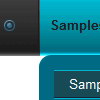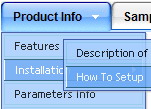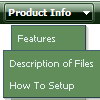Recent Questions
Q: Can you tell me why these two simple dhtml tabs menus are conflicting and overwriting?
A: Notice, when you have several dhtml tabs menus on the one page you should calldtabs.js file only once.
<script type="text/javascript" src="Top_Center1.files/dtabs.js"></script>
Q: I'm trying out the trial version and so far I really like the features. Can you tell me if I can expel the transparent look of the mouse over drop down menu?
When the mouse over drop down menu drops down over text, you can see the text. What can I do to fix it.
A: You should set the following mouse over drop down menu parameter:
var transparency="100";
Q: Will this menu rollout from within an iframe over a regular frame underneath it?
A: Deluxe Menu doesn't work with <IFrame> objects. They work with
Q: Is it possible to hide the plus signs so only the icon and the menu text show?
A: Yes, you can do it.
You should write so:
//------- Buttons -------
var texpandBtn = ["","",""];
var texpandBtnW = "";
var texpandBtnH = "";
var texpandBtnAlign = "left";