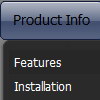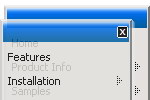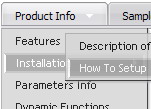Recent Questions
Q: I would like to add a javascript link but cannot seem to get it handle the event as a tag or onclick event. I just want to grab the current page, insert it into a string, and go off to the page it specifies. Can this be done?
A: You're able to use Javascript for each item, for example:
var menuitems = [
["item text", "javascript:your_code_here"]
];
Unfortunately, you can't assign onmouseover/onClick event to each item.
However, you can achieve this by using standard html objects within items, for example:
var menuitems = [
["<div onClick='your_code_here'>item text</div>", "index.html"]
];
Q: I do not understand how may I include content in each tab in the , may you send to me examples or more information?
A: See in Deluxe Tabs there are two modes:
1. var tabMode=0;
You can create only one level of tabs and assign Object Id's of the
DIV's to show when you click on the tab.
["XP Tab 1","content1", "", "", "", "", "", "", "", ],
["XP Tab 2","content2", "", "", "", "", "", "", "", ],
["XP Tab 3","content3", "", "", "", "", "", "", "", ],
["XP Tab 4","content4", "", "", "", "", "", "", "", ],
You should paste your content in the <div> .. </div> tags.
<div id="content1" style=" visibility: hidden;" class="tabPage">
<p align=center><img src="img/logo_DM.gif" width=262 height=56 alt="Deluxe-Menu.com"></p>
</div>
<div id="content2" style="visibility: hidden;" class="tabPage">
<p align=center><img src="img/logo_DT.gif" width=262 height=56 alt="Deluxe-Tree.com"></p>
</div>
<div id="content3" style=" visibility: hidden;" class="tabPage">
<p align=center><img src="img/logo_DTabs.gif" width=254 height=58 alt="Deluxe-Tabs.com"></p>
</div>
2. var tabMode=1;
You can assign only links in this mode.
You should create top level items with subitems.
["XP Tab 1","", "", "", "", "", "", "", "", ],
["|Link 1_1","http://deluxe-tabs.com", "", "", "", "", "0", "", "", ],
["|Link 1_2","testlink.htm", "", "", "", "", "0", "", "", ],
["|Link 1_3","testlink.htm", "", "", "", "", "0", "", "", ],
["|Link 1_4","testlink.htm", "", "", "", "", "0", "", "", ],
["|Link 1_5","testlink.htm", "", "", "", "", "0", "", "", ],
["XP Tab 2","", "", "", "", "", "", "", "", ],
["|Link 2_1","testlink.htm", "", "", "", "", "0", "", "", ],
["|Link 2_2","testlink.htm", "", "", "", "", "0", "", "", ],
["|Link 2_3","testlink.htm", "", "", "", "", "0", "", "", ],
["|Link 2_4","testlink.htm", "", "", "", "", "0", "", "", ],
["|Link 2_5","testlink.htm", "", "", "", "", "0", "", "", ],
["XP Tab 3","", "", "", "", "", "", "", "", ], ["|Link 3_1","testlink.htm", "", "", "", "", "0", "", "", ],
["|Link 3_2","testlink.htm", "", "", "", "", "0", "", "", ],
["|Link 3_3","testlink.htm", "", "", "", "", "0", "", "", ],
["|Link 3_4","testlink.htm", "", "", "", "", "0", "", "", ],
["|Link 3_5","testlink.htm", "", "", "", "", "0", "", "", ],
You can use Object ID as well as Link in both modes. Use the following prefixes within item's link field:
"object:" - means that there is object id after it;
"link:" - means that there is a link after it.
"javascript:" - means that there is a javascript code after it, for
example:javascript:alert(\'Hello!\')
So, you should write for example:
["|Link 1_1","object:Content1_1", "", "", "", "", "0", "", "", ],
Q: I am trying to figure out how to specify the css for the top css dropdown menu.
I saw this in some of the example code, but there was nothing similar in Deluxe Tuner
var itemStyles = [
["CSS=topItemNormal,topItemOver","CSSText=topItemTextNormal,topItemTextOver" ],
];
var menuStyles = [
["CSS=topMenu"],
];
I tried adding the above to my js code, but it didn't work. I can get it to work in non-css through Deluxe Tuner.
I am trying to draw a white border around the blue css dropdown menu
.topMenu
{
background-color:Blue;
border-width: 1px;
border-style: solid;
border-color: White;
}
/* Style for submenus */
.submenu
{
}
/* Style for top items: normal state */
.topItemNormal
{
background-color:Blue;
color:White;
text-decoration: none;
text-transform:none;
font-weight:normal;
FONT-SIZE: 11pt;
FONT-FAMILY: Verdana, Arial;
width:100%;
padding:2px 4px;
}
A: var itemStyles = [
["CSS=topItemNormal,topItemOver","CSSText=topItemTextNormal,topItemTextOver"],
];
var menuStyles = [
["CSS=topMenu"],
];
The following code is Individual Styles. You can edit them in DeluxeTuner.
Open your data file, click "Edit Individual Styles..." button on themain window. And create individual item style and individual submenustyle. Then you should assign these styles to your items.
See more info about Individual Styles here:
http://deluxe-menu.com/individual-styles-sample.html
Q: Utilizing the drop down web menu under Internet Explorer 7, it gives me a popup of “To help protect your security, Internet Explorer has restrictedthis webpage from running scripts or ActiveX controls that could access your computer. Click here for optons….
Is there a way to bypass this popup and IE recognize it as a valid script?
A: Please, see security preferences: IE/Tool/Internet OptionsMake sure that Active content is enabled.
You should check your Security Settings.
There is no way to enable these settings automatically.